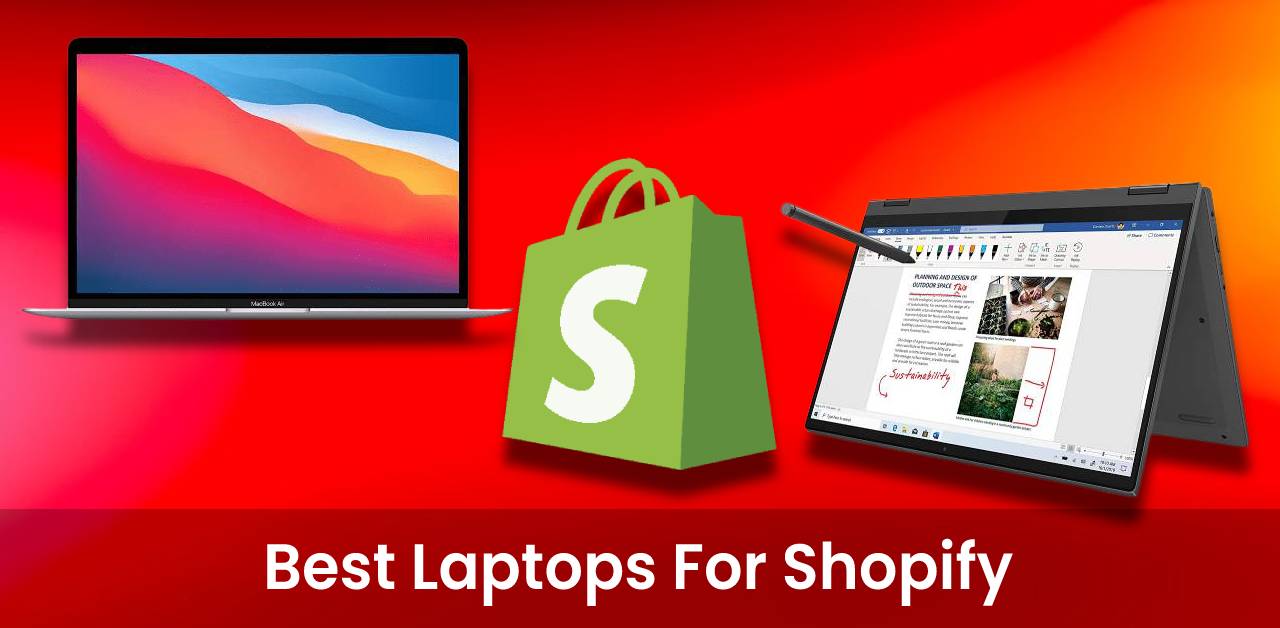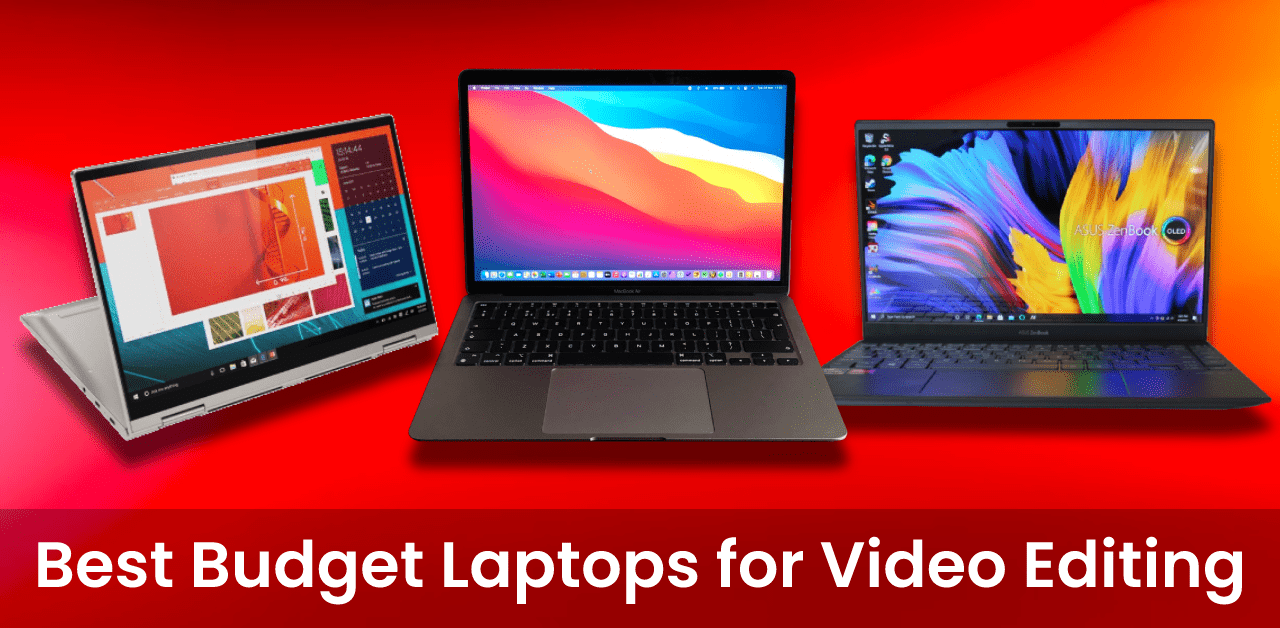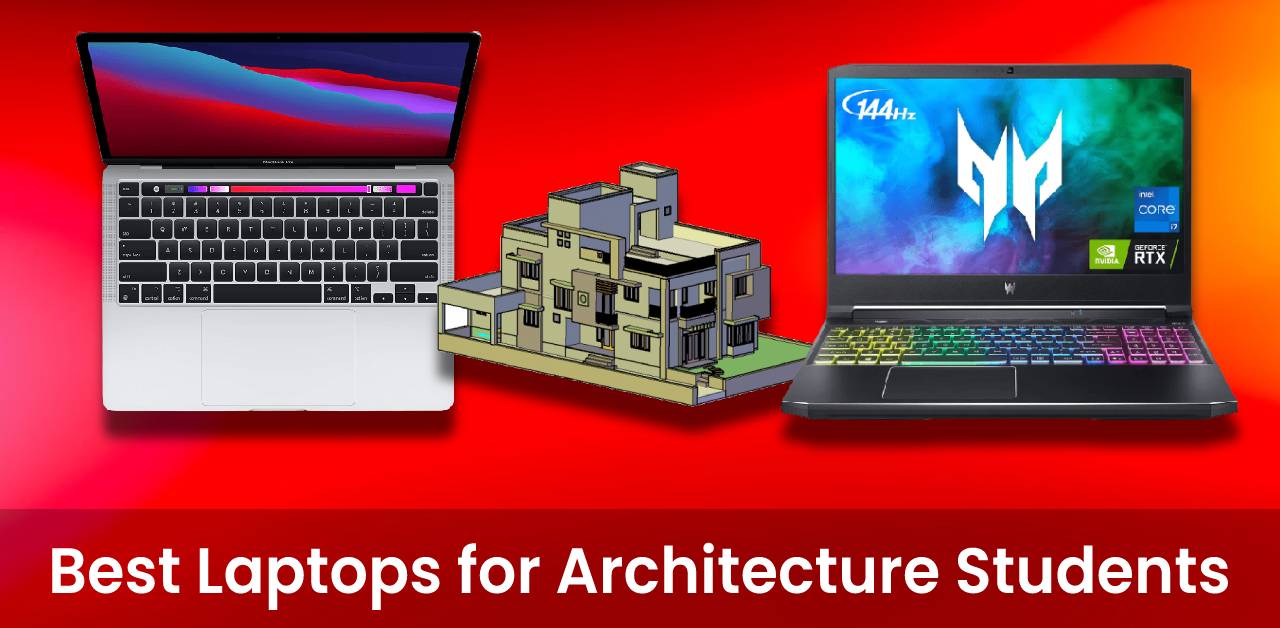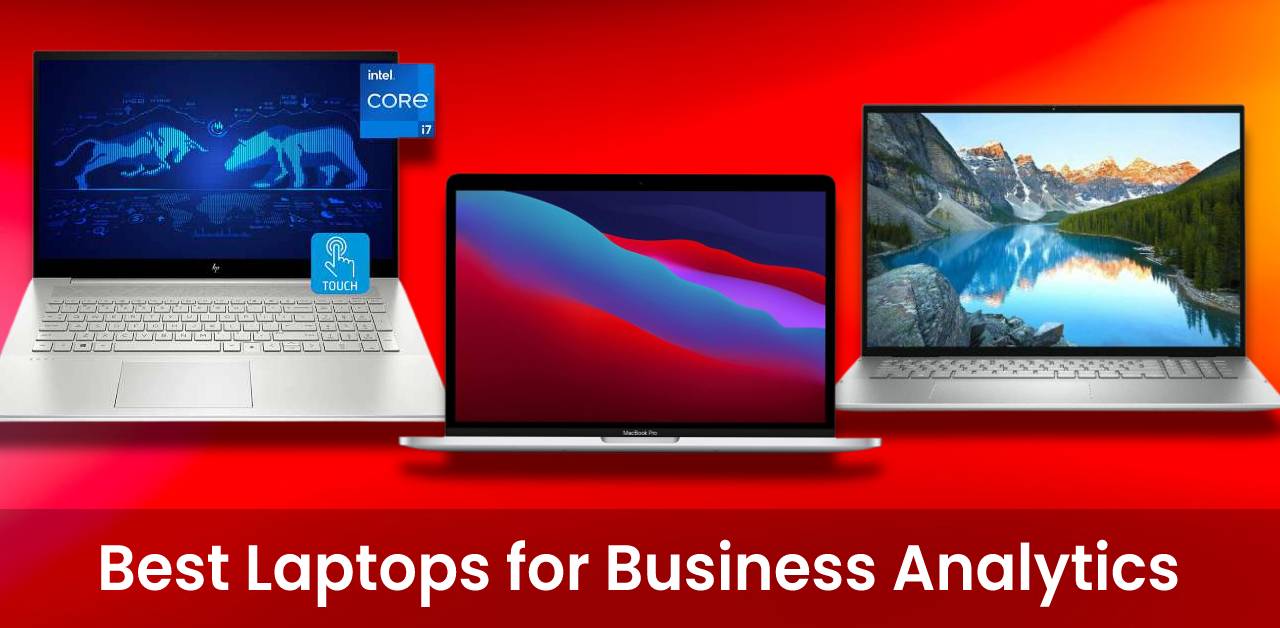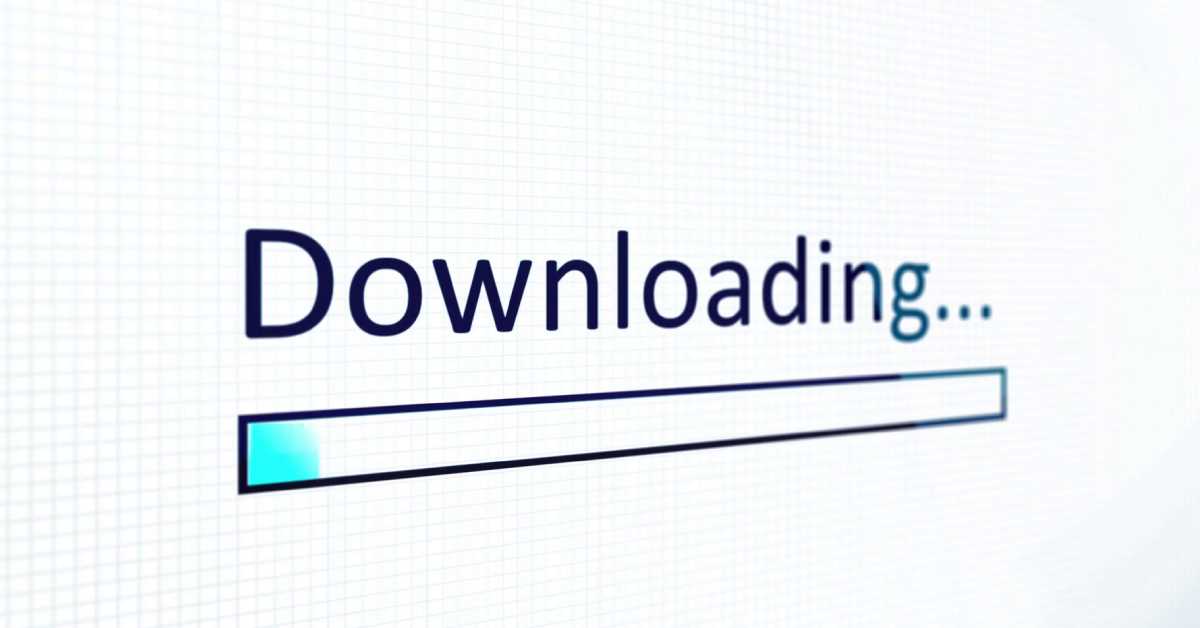Everyone has experienced that feeling of dread when they open up their laptop and think, “It’s running slow again.” Do laptops get slower with age? Do you need to buy a new one? Are there ways to make my computer run faster? These are all questions that many people ask themselves. Read on to find out the answers!
Why Do Laptops Get Slow?
There are many reasons why your laptop may be running a bit slow. A few important reasons you should consider are given below:
File Overload
One of the most common reasons laptops get slow is that they are full of files and applications no longer needed. When your computer starts to fill up, it has to work harder to find and use the data that it needs. Therefore, this can cause your laptop to run slowly or even freeze up completely.
Full Storage Space
The lack of storage space is another reason why your laptop is slow. If you don’t have enough room on your computer to store all of your files, it can cause the system to run slowly. This often happens when people save too many pictures, videos, or other heavy files on their devices.
Malware & Viruses
Malware and viruses are also common problems that can make laptops run slowly. These harmful programs can infect your computer and damage essential files, which causes the system to work harder than necessary. To protect your computer from these threats, you should install a good antivirus program.
Old Hardware Components
Old hardware is also often responsible for making laptops slow down. Over time, your hard drive or RAM components can get worn out and stop working correctly. If you want to speed up your computer, it might be a good idea to upgrade some of these parts so that they work like new again.
Too Much Charging
Another common reason laptops run slowly is that people use them while plugged in all the time without ever giving their battery a chance to recharge. If you always leave your computer connected to an outlet, its battery will gradually lose power until it no longer has any juice left at all. This means that when on the go, there won’t be enough energy for more than just basic functions such as emailing or surfing the web – anything else would require too much electricity, and the laptop will shut down automatically. Just remember: Do not forget to plug your computer in every once in a while to allow the battery time to recharge!
Do Laptops get slower with age?
Laptops do get slower with age. This is because the hardware starts to wear down. The laptop’s processor, hard drive and RAM can all start to slow down over time. The software you use on your laptop also gets outdated, and the newly released versions are more demanding than the previous ones.
How do I Clean my laptop to make it faster?
You need a good antivirus program and the latest software updates for all your installed programs. This will help keep things running at their best. Do not forget that while cleaning out files is important, getting new memory or upgrading old hardware can also help speed up your laptop.
How can I speed my laptop up?
Computers that lag annoy us all. Your laptop can be boosted in many ways to fix this problem. The following are nine ways you can speed up your laptop.
Method One: Remove Unused Programs
The first way is to remove unused programs from your computer. If you have any programs that you do not use, uninstall them. This will free up space on your hard drive and improve your computer’s performance.
Method Two: Disable Programs That Start Automatically
In the second case, you can disable the programs that run automatically when you start your computer. Many of these programs are not necessary and can slow down your computer. To disable a program, go to the Task Manager by simultaneously pressing the “CTRL”, “SHIFT”, and “ESC” buttons and select “Startup”. From there, you can disable the programs you do not need when the computer starts up.
Method Three: Clear Your Temporary Files
The third way is to clear your temporary files on your computer. These files have been stored temporarily while downloading or opening a file and can be deleted without any problems. To delete these files, go to “My Computer”> “Local Disk (C)”> “Temp”> Right-click all of the folders here and select Delete from the menu. After this has been completed, restart your computer, and this method will take effect immediately.
Method Four: Remove Duplicate Files
The fourth way is to remove duplicate files on your computer. When you create a file and save it multiple times, this creates an unnecessary amount of copies that can slow down your laptop. To delete these extra files, download the CCleaner software on your computer. After downloading it go ahead and open it. Click on “Tools” and then click on “Duplicate Finder”. Select the drives which you want to scan and click on search. Delete all the duplicate files carefully once the search is completed. After all the duplicates have been removed, restart your computer.
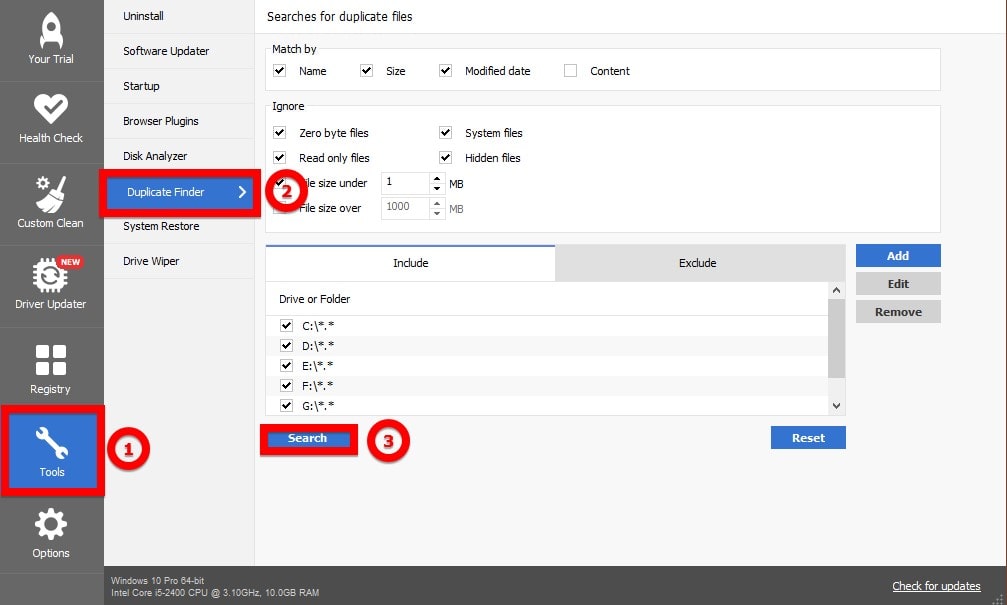
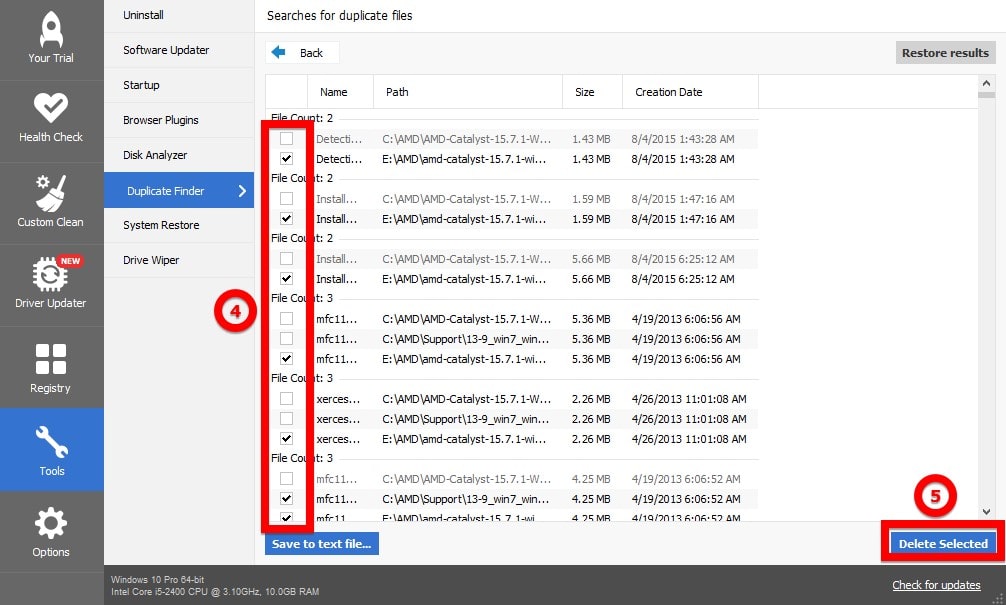
Method five: Uninstall Software That You No Longer Need
Another way of making your laptop faster is by uninstalling software that you no longer require. If there are any installed programs that you do not use, uninstall them. This process will free up space on your hard drive and improve your computer’s performance.
Method Six: Defragment Your Hard Drive
The seventh way is to defragment your hard drive. When files are stored in different parts of the hard drive, it takes longer for the computer to find and open these files. To fix this problem, defragment your hard drive by going to “My Computer”> right-click the C: drive icon > select Properties from the menu > go to Tools tab > click on Disk Defragmenter button.
Method Seven: Disable Animations And Effects
Windows animations and effects can also slow down your computer. Go to the Control Panel and select “System & Security”. After that, click on “System” and click on advanced system settings. From there, click settings inside the performance box. After that, click on custom and uncheck different items from the list to disable animation effects to give your computer some relief.
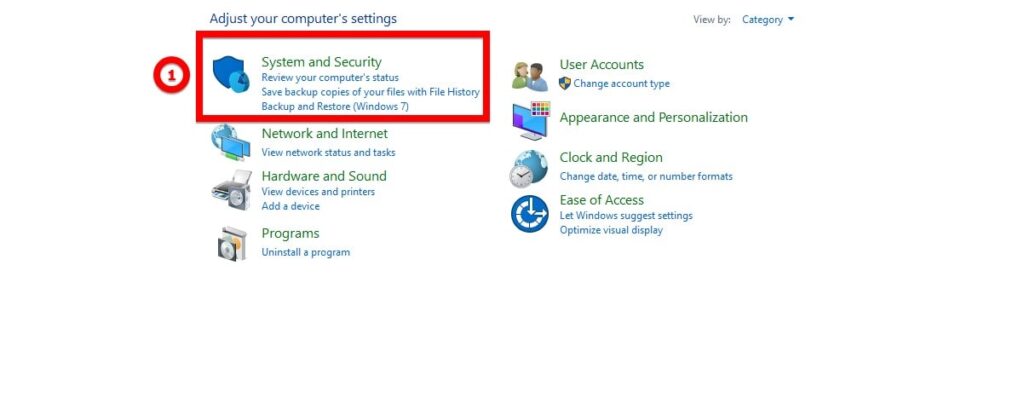
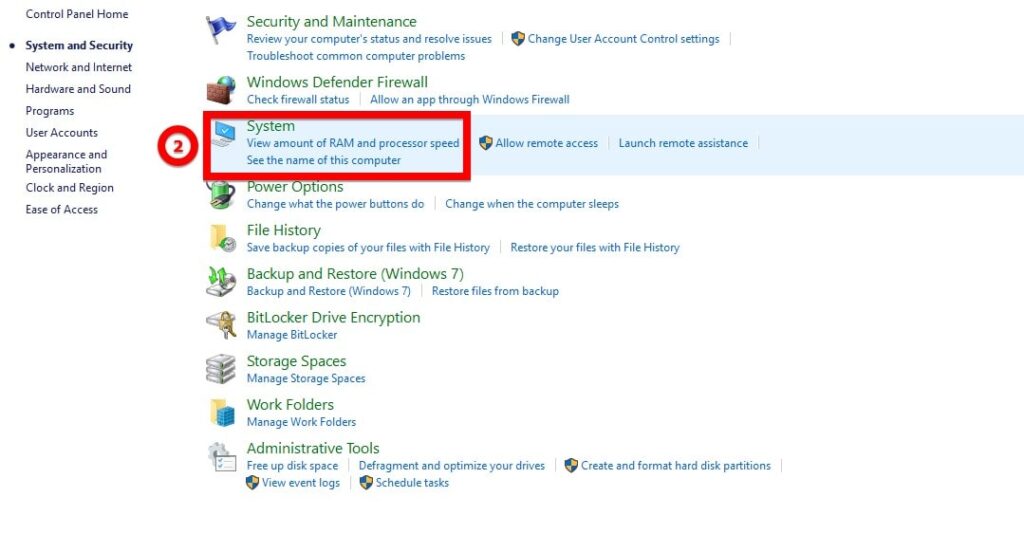
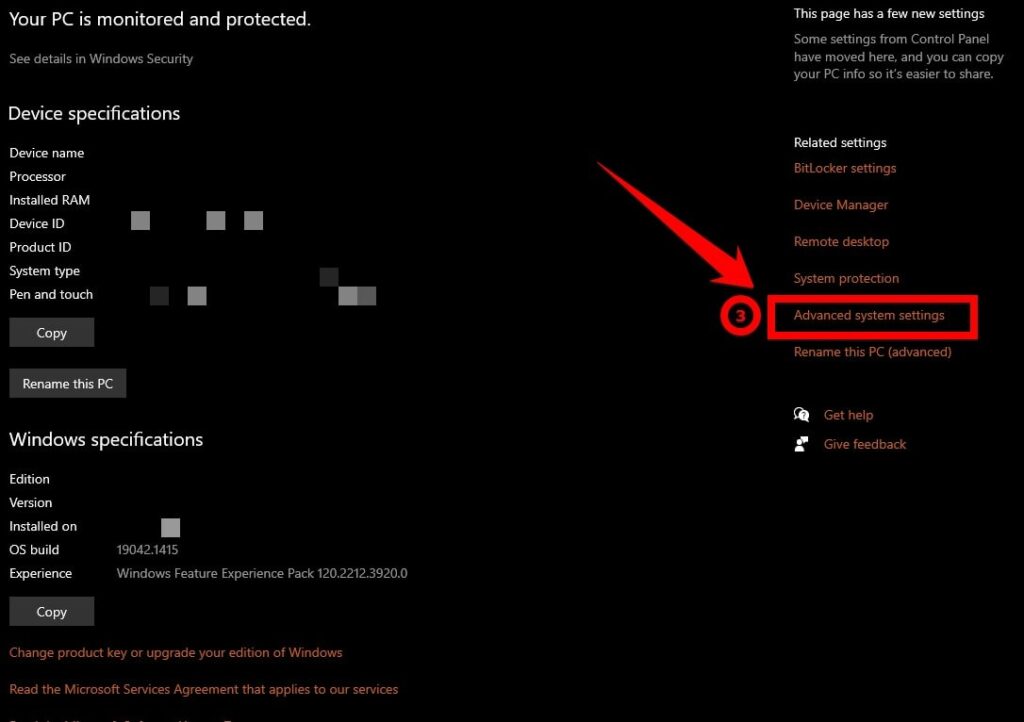
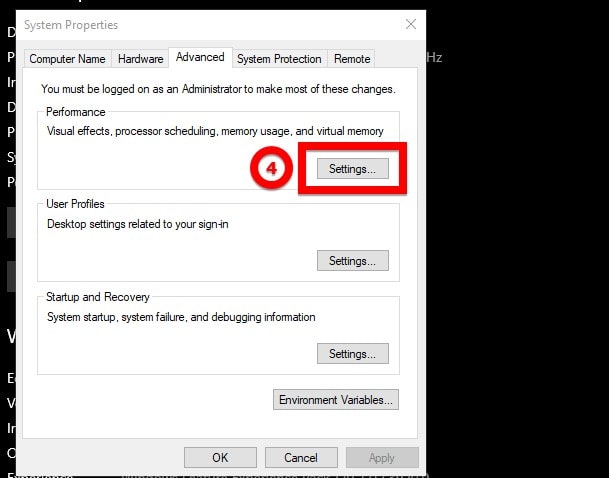
Method Eight: Change The Power Plan
Another way is changing the power plan. When you have a laptop that is not plugged in, it runs in battery mode. This mode has different settings than when your laptop is plugged in. To change these settings, go to Control Panel > System and Security > Power Options > Select your power plan from the menu on the left-hand side > Click on the Change Plan Settings link.
Under “Advanced settings”, you can change the following options:
– Put the computer to sleep after (x) minutes of inactivity
– Turn off hard disks after (x) minutes of inactivity
– Dim the display brightness when on battery power
– Turn off display after (x) minutes of inactivity
Change these settings to what is best for you and your computer.
Method Nine: Clean Your Laptop Fan And Heat Sink Area
The last way is to clean your laptop’s fan and heat sink area. Over time, dust and dirt can accumulate here and prevent your laptop from cooling down properly. First, turn off your laptop and unplug it from the power source to clean this area.
Next, remove all the screws on your laptop and carefully flip over the bottom casing to reveal the fan and heat sink area. Use a can of compressed air or use water (if you want) with a small paintbrush or toothbrush to clean this area out. Make sure to dry it off completely before putting everything back together and powering it up on your laptop.
These are ten ways that you can speed up your laptop. At least one of these methods should help you improve your computer’s performance.
Thank you for reading this article. We hope it helped!