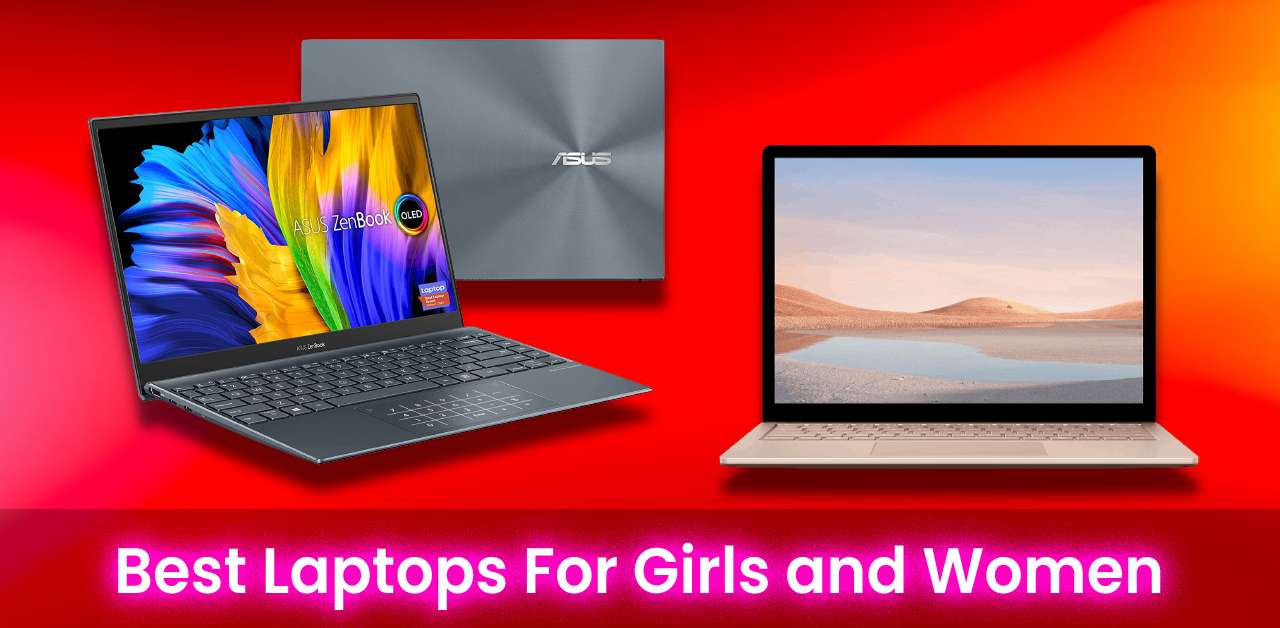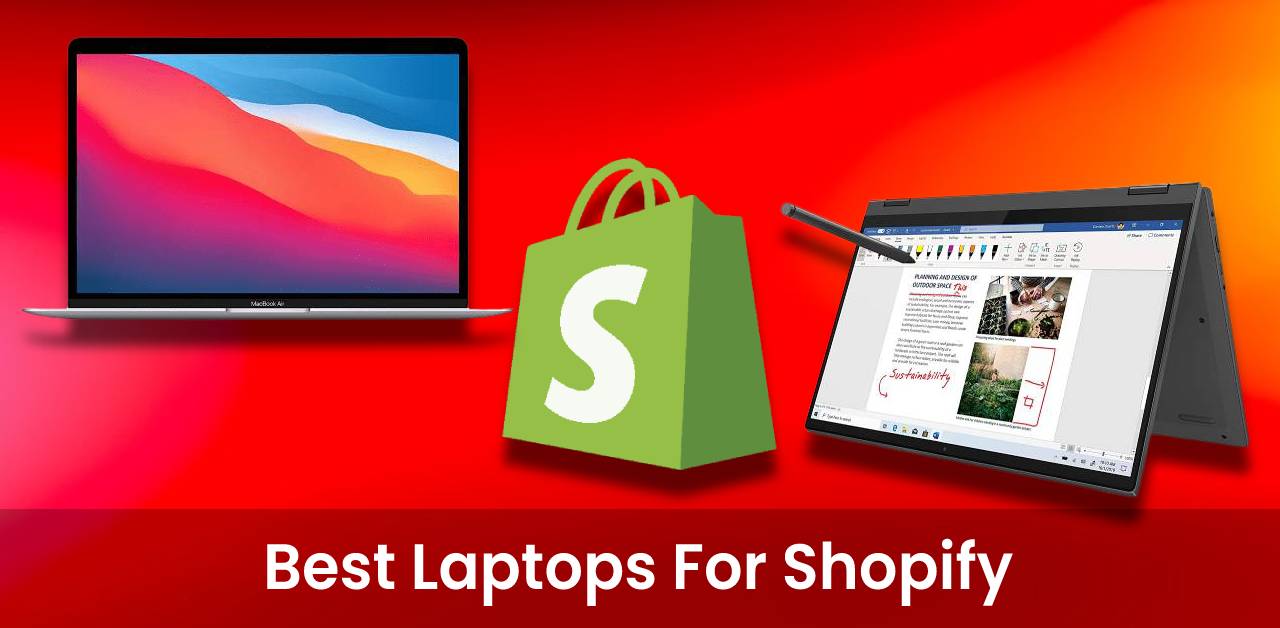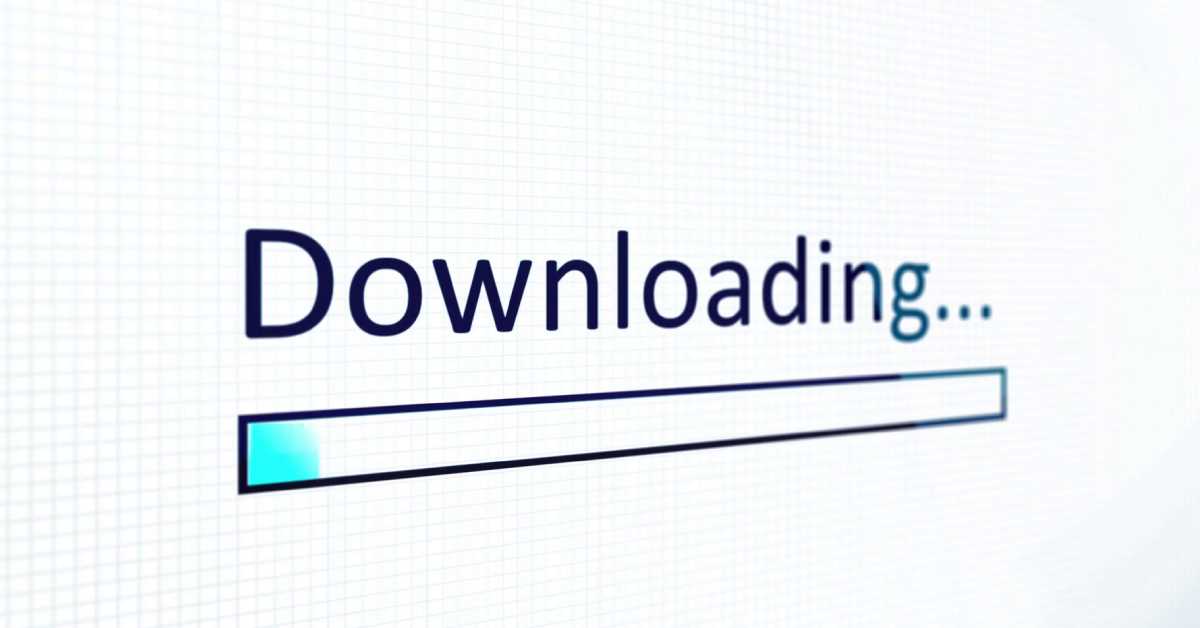Why Do Laptops Get Hot?
There are a few reasons why laptops get hot. One reason is that they use more energy than desktop computers, generating more heat. Additionally, laptop processors run at a higher speed than desktop processors, and the small size of laptops means that the heat has nowhere to dissipate as easily. Finally, many people use laptops on their laps, which produces more heat than using them on desks.
How can I prevent my laptop from overheating?
To make your laptop run cool, the following are ten tips:
Tip #01: Keep the laptop vents clear. If they’re blocked, the laptop will overheat.
Tip #02: Avoid placing your laptop on a soft surface, such as a bed or sofa. The fabric will trap the heat and make it harder for the fan to cool down the processor.
Tip #03: Clean the vents regularly. The fan needs to move air through your laptop for it not to overheat, so clean out any dust or dirt that might clog up the vent.
Tip #04: Don’t put anything on top of your laptop when you’re using it, and don’t cover your keyboard with papers either, as both can block airflow.
Tip #05: Consider getting a cooling pad if laptops get hot very quickly and easily while you use them. These pads have fans inside of them designed specifically for keeping electronics cool.
Tip #06: Close unnecessary tabs while browsing websites as each tab runs its own process, which uses valuable memory and CPU cycles.
Tip #07: Get rid of unnecessary background programs. Doing this will free up your processor and give it more resources to cool down.
Tip #08: Turn off Siri or other voice-controlled features if you use them a lot since they can put stress on your processor when they’re constantly working on listening for the trigger phrase.
Tip #09: Put your laptop in a well-ventilated area so hot air has somewhere else to go. If there’s no place for it to leave, then it’ll stay inside, causing heating issues.
Tip #10: If you’re using your laptop on battery power, make sure to keep it charged as much as possible. When the battery is low, your laptop has to work harder to draw more power, producing extra heat.
When following these tips, you can help keep your laptop running cool.
Can a laptop explode from overheating?
The short answer is no. A laptop cannot explode from overheating. Laptops have safety measures in place that prevent them from getting too hot, and even if they did get too hot, the explosion would not be strong enough to cause any damage.
Is it okay to charge your laptop while using it?
Charging your laptop while using it is generally not a problem, but there are a few things to keep in mind:
- Make sure that the charger is plugged correctly into the computer and outlet. If it’s not connected correctly, you could damage your laptop.
- Charging your laptop while it’s on can produce more heat, so it’s a good idea to keep an eye on the temperature and give it some time to cool down if necessary.
- Be aware that using your laptop while charging will reduce the battery life you get out of it.
So if you’re trying to save power, it might be better to charge the laptop when you’re done using it.
Should I charge my laptop to 100%?
Yes, you should charge your laptop 100% if it doesn’t overheat. When the battery is at 100% power, there’s no need for more energy, and therefore this reduces wear on the battery and lengthens its lifespan. Charging a laptop when it’s not fully discharged also does damage slowly but surely by producing extra heat each time. So make it a habit to always charge your computer when the battery is low, and you’ll save yourself some trouble in the long run!
So, following these tips should help keep your laptop running cool – which will ultimately lead to a longer lifespan for your device!
Is there a way to make my laptop run faster?
One of the easiest ways to make your laptop perform better is clearing out unnecessary programs and files. Like with every computer, these things slow down performance over time because they take up space in memory or storage that could have been used for something else like running your favorite programs.
Additionally, you can try restarting your laptop to clear out the cache and free up some more space for running programs. This is especially helpful after installing updates or new software since these things tend to take up a lot of memory to run effectively. It is also good to uninstall any apps you don’t frequently use.
Another thing you can do is check for updates and make sure your laptop has the latest operating system, drivers, and security patches. Many of these things will only improve your experience with a computer over time as they fix bugs or glitches that could cause problems later on.
Last but not least, you should also remove junk files. If your laptop has a lot of storage space, this won’t be as important, and it’s okay to let those files stay on the computer longer before taking action. However, if you only have room for a few things or want to speed up the performance further, clearing out all unnecessary files can help with that process.
Thank you for reading. We hope this article helped!