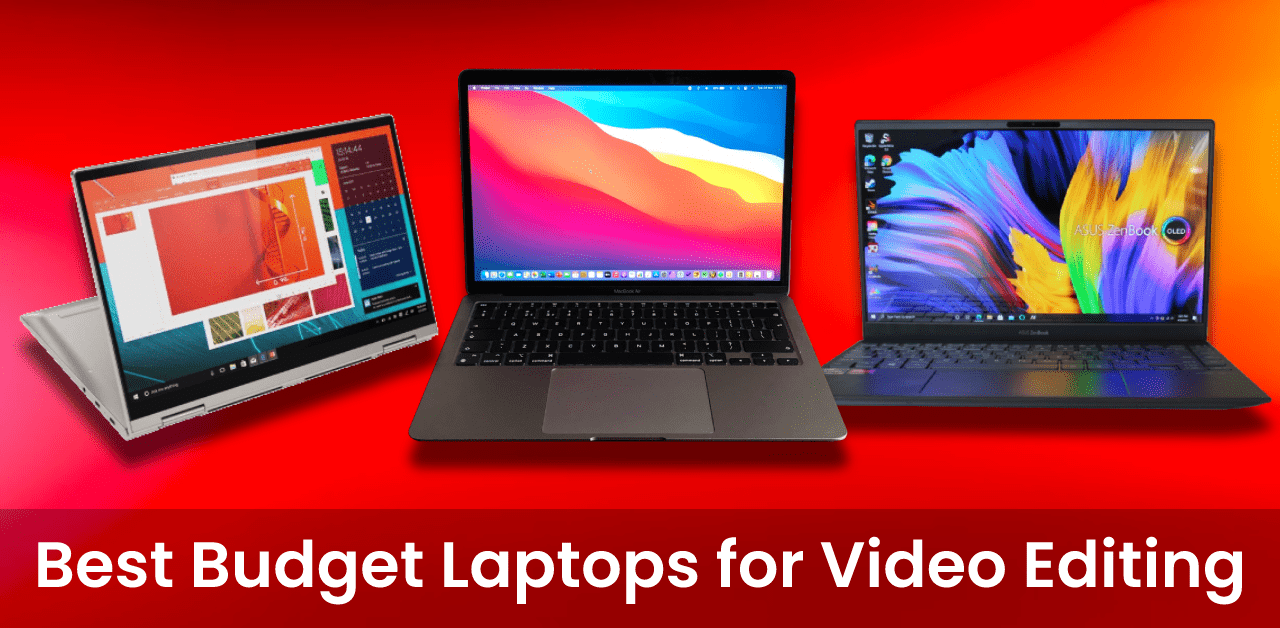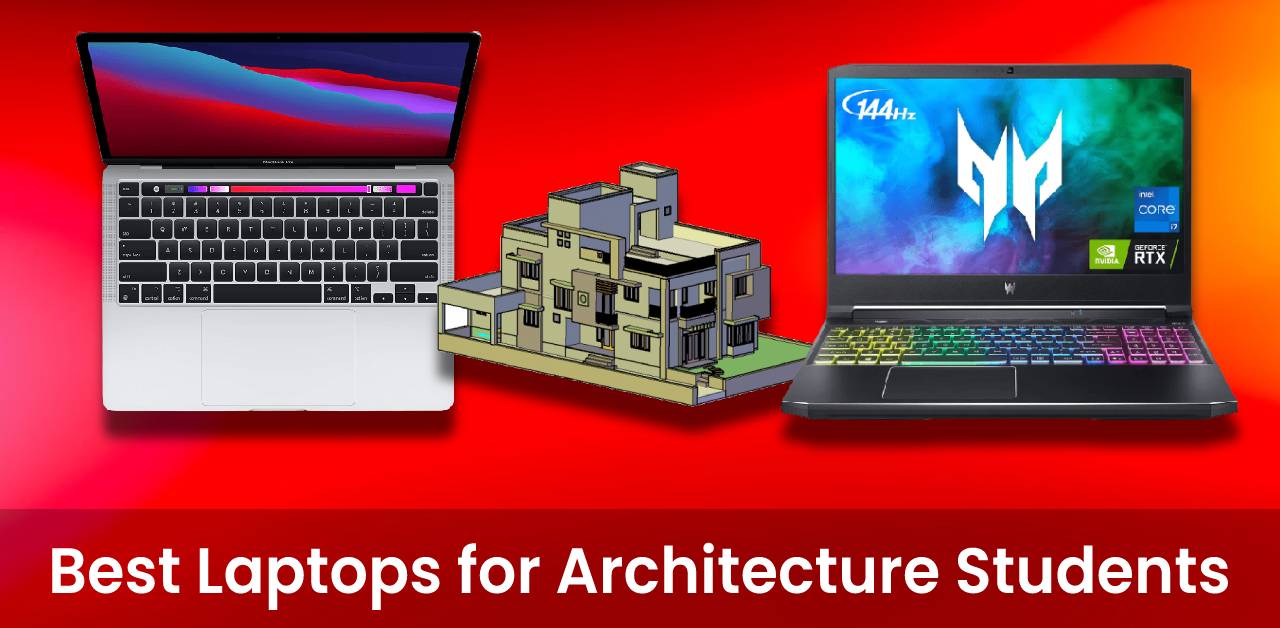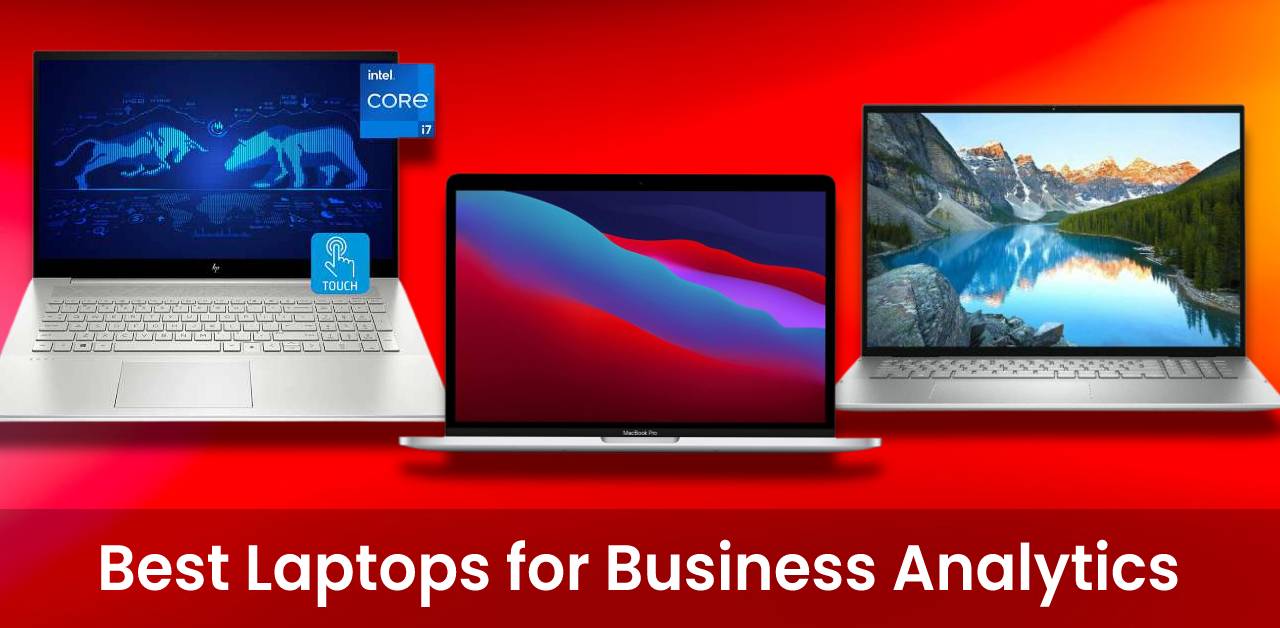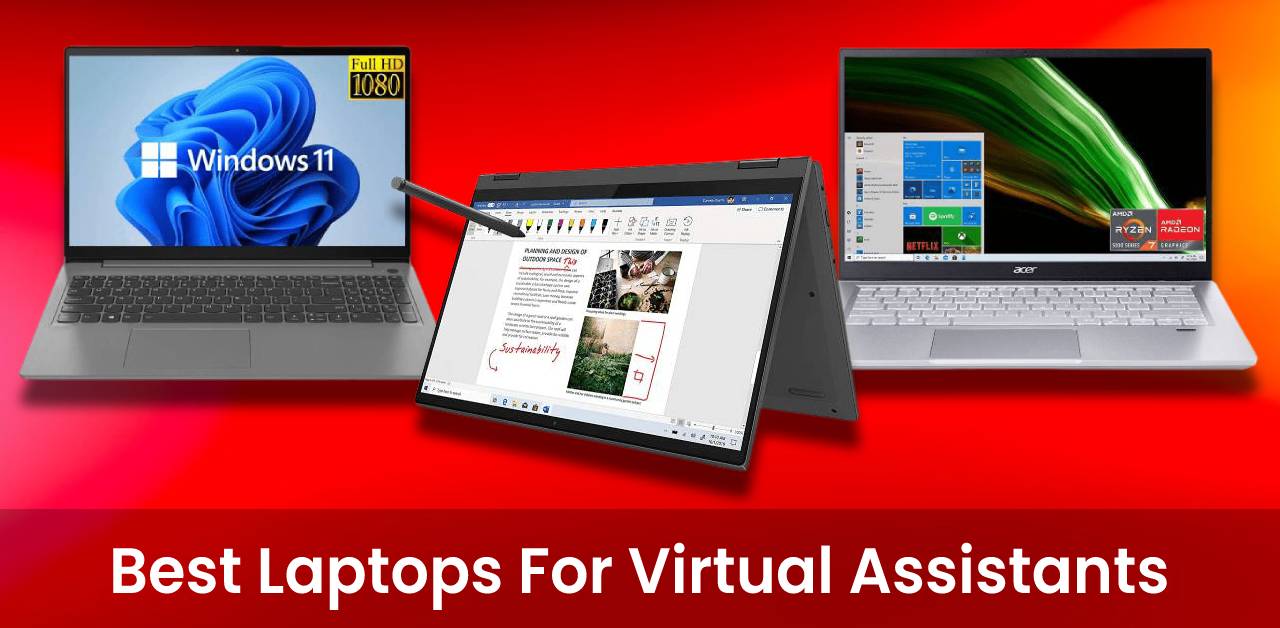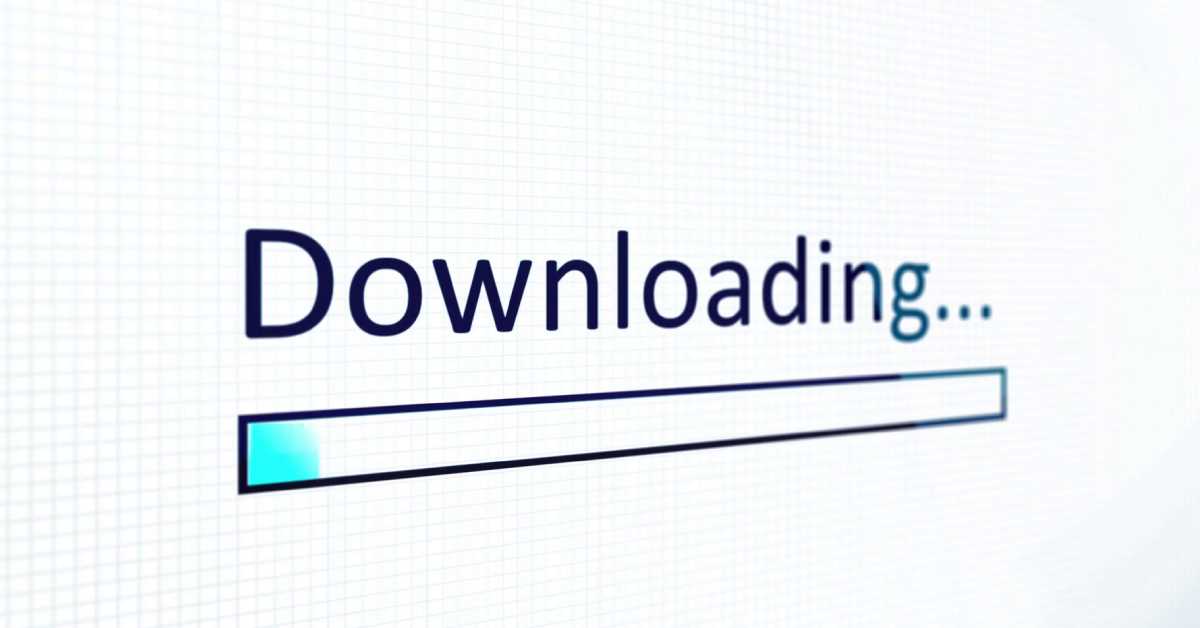There are a couple of reasons why your laptop might not be shutting down properly. So, if you’ve been having trouble turning your laptop off, read on! We’ll help you troubleshoot the issue and get your computer up and running like new.
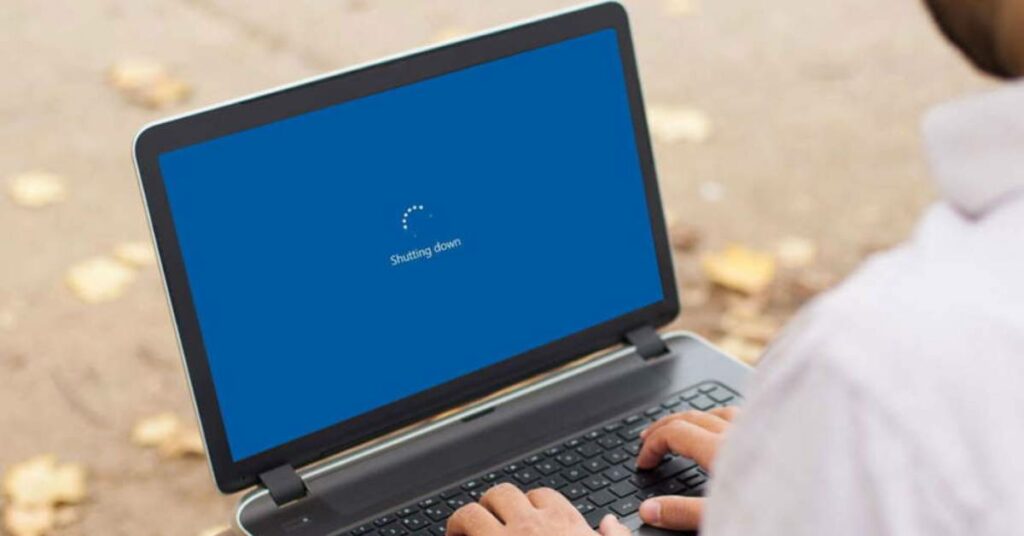
7 common reasons why the laptop is not shutting down
Here we come with the 7 most common reasons that may trouble the laptop while shutting down.
You have too many programs open
If you have too many programs open, your laptop will struggle to close them all down correctly. This can cause your laptop to freeze or take a long time to turn off. To fix this, make sure you only have the programs you need open and close any that you’re not using.
Your laptop is overheating
Overheating can also create a serious problem. If your laptop is heating up, it will struggle to turn off properly. Overheating can be caused by dust buildup in your laptop, so clean it out regularly. You can also use a cooling pad to help keep your laptop cool.
Your laptop has a virus
Another reason is that your laptop is infected with a virus that can cause your laptop to freeze or take a long time to shut down. To fix this, run a virus scan and remove any found viruses.
Your laptop’s battery is low
If your laptop’s battery is low, it will take longer to shut down. To fix this, make sure you keep your laptop charged. You can also try turning off power-hungry features like WiFi and Bluetooth to help save battery power.
Your laptop’s software is out of date
Whenever your laptop’s software is out of date, it can cause problems with shutting down. To fix this, make sure you update your laptop’s software regularly.
There is a problem with your laptop’s hardware
If there is a problem with your laptop’s hardware, it will affect laptop’s self shutting down ability. You may need to take your computer to a qualified technician for repair to fix this.
Clogged air vents
If the air vents on your laptop are clogged, it can cause your laptop to overheat and not shut down properly. To fix this, make sure you regularly clean the air vents on your laptop.”
How to properly shut down a laptop
- Close all programs before shutting down.
- Delete browser cache.
- Clear cookies and precise browsing data from the operating system.
- Disable automatic updates.
- Shut down the laptop using the “Shut Down” button in the Start menu.”
Tips for prolonging your laptop’s battery life
- Unplug your laptop when it’s not in use.
- Lower the screen brightness.
- Disable WiFi and Bluetooth when not in use.
- Use power-saving mode.
Frequently Asked Questions
How to shut down the laptop when not responding?
If your laptop is not responding, you can try holding down the power button for 5-10 seconds. This should force the laptop to shut down. If this does not work, you may need to remove the battery and hold down the power button for 5-10 seconds.
What are the consequences of not shutting down my laptop?
If you do not shut down your laptop regularly, you may experience problems with it, such as slow performance, overheating, or even data loss. Additionally, not shutting down your computer can shorten its lifespan.
For more articles, Visit here.