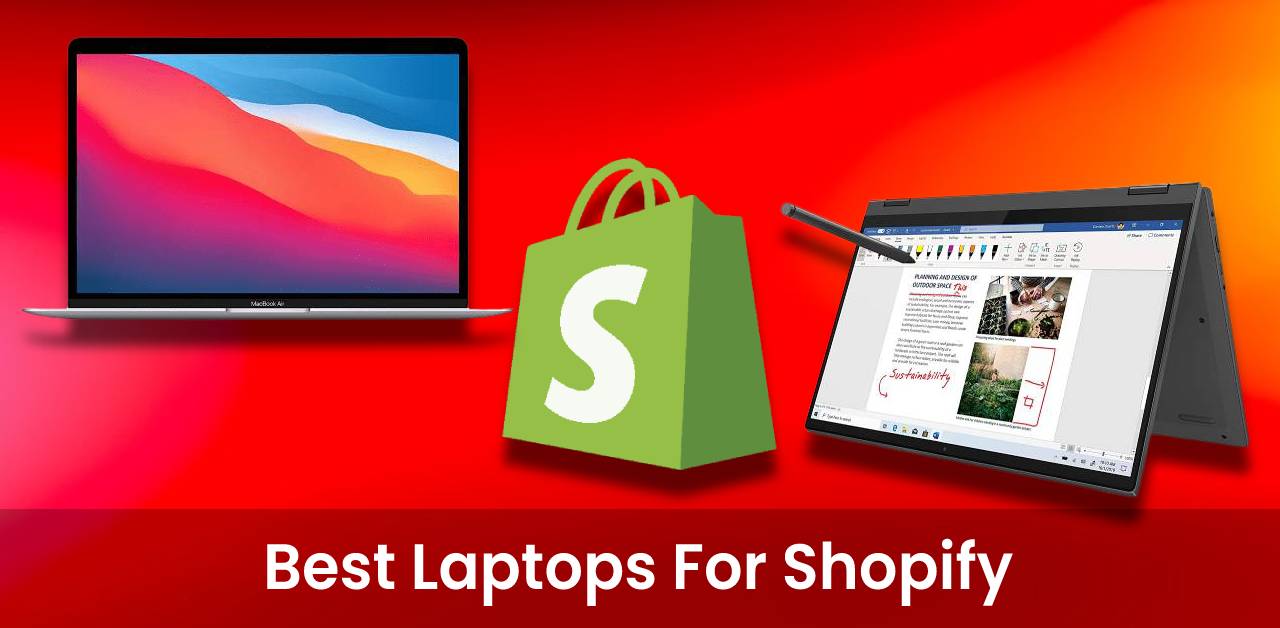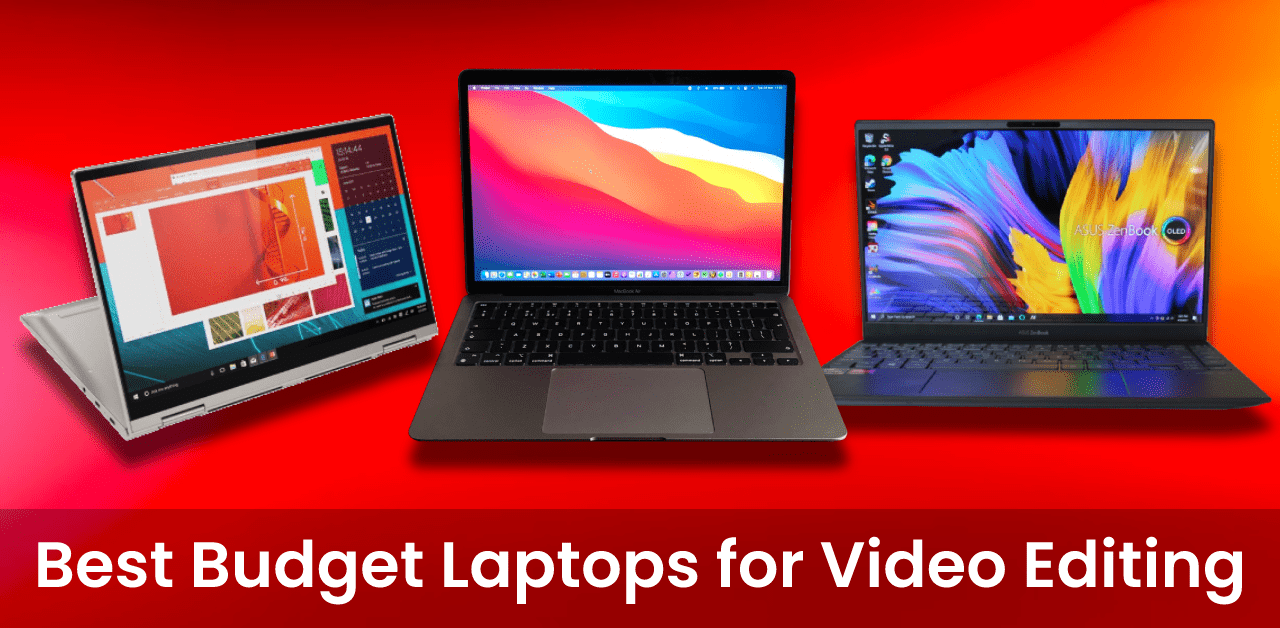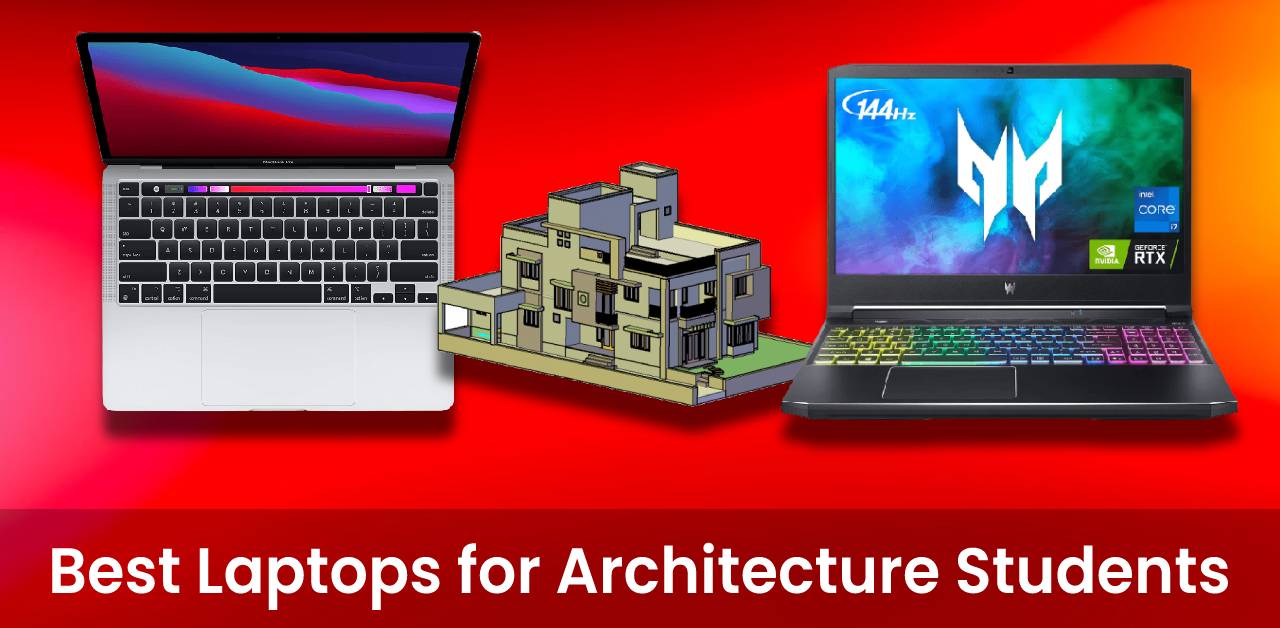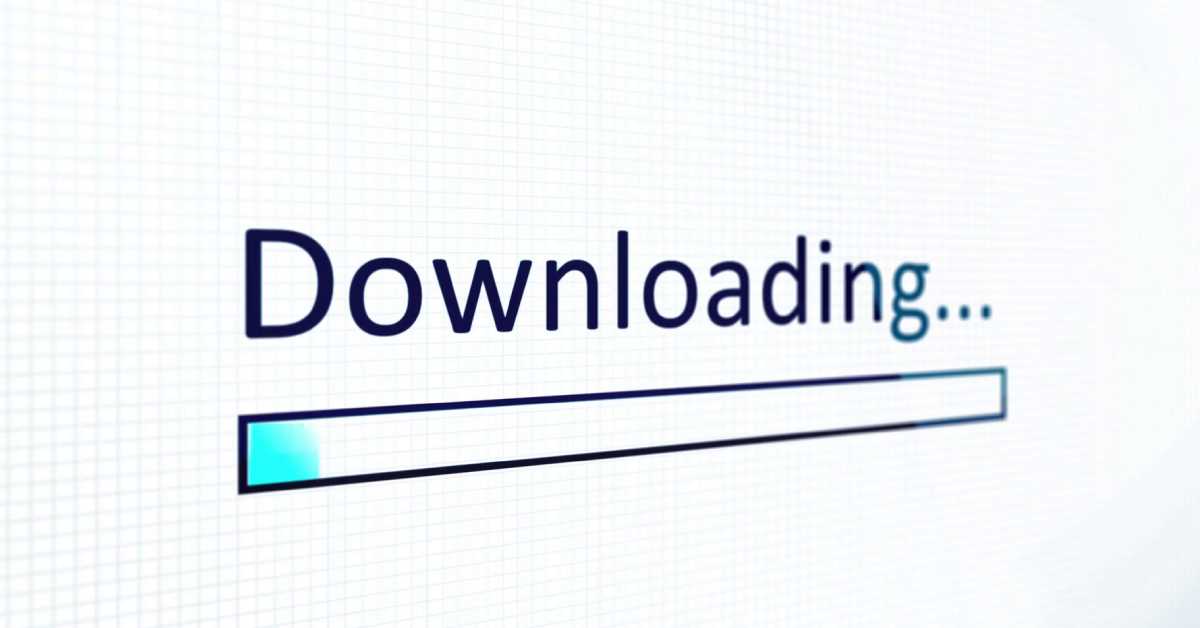Your laptop screen is flickering. You’ve been trying to figure out what’s causing it for a while now, but you can’t seem to find the problem. You’ve tried unplugging it, restarting your computer, and even checking the batteries. Nothing seems to work. Is there any hope for you? Don’t give up! There is a way to fix this problem. Let me tell you how.

How to Stop Laptop Screen Flickering
If you’re like me, you’re probably tired of your laptop’s screen flickering. I’ve been dealing with this problem for years. And, I’ve found that there are a lot of ways to fix it. But, if you’re looking for a quick fix, this post will show you how to stop your laptop screen from flickering.
Your laptop screen may be flickering because of a variety of reasons. These reasons include dust, dust particles, dirt, moisture, heat, or other environmental factors. In some cases, a simple cleaning can fix the problem. If you’re still having problems with your laptop screen flickering, here you should try to fix it by reading below..
How to Fix a Flickering Laptop Screen?
It’s a common problem for people who spend a lot of time staring at laptop screens. A flickering laptop screen can be extremely distracting and annoying. If you want to avoid the problem of your laptop screen flickering, you’ll need to fix it.
There are a number of reasons why your laptop screen might be flickering, including: a loose connection, a faulty laptop screen, or a damaged screen.
1. Poor connection
A loose connection is one of the most common reasons for a laptop screen to flicker. Sometimes, the screen just needs to be reseated. To do this, turn off your laptop and unplug it from the power adapter. Remove the battery if possible, then open up your laptop and locate the screws that hold the screen in place. Carefully remove the screws and set them aside. Gently lift the screen off of the hinges and set it aside. Now you can reseat the cable connector by aligning the gold contacts on the connector with the corresponding contacts on the motherboard. Firmly pressing down on each side of the connector should do the trick. Replace the screen, reattach the screws and close up your laptop. You’re good to go!
2. Hardware issue
There are several reasons why your laptop screen might be flickering. One of the most common reasons is a hardware issue. This means that there is something wrong with the hardware of your laptop. The most likely culprit is the graphics chip. If this is the case, you will need to take your laptop to a technician to have it repaired.
4. Display settings
Your laptop screen might be flickering because of your display settings. Sometimes the flickering is simply because the brightness is set too high or low. You might also be experiencing this issue if you’re using an incompatible graphics driver or if you have an application open that’s using up all your system resources. If you’ve tried adjusting the brightness and settings and you’re still experiencing problems, it might be time to get a new graphics driver. Check out your manufacturer’s website to see if there are any new drivers available. You can also try closing down any applications that you’re not currently using.
5. Power issue
One of the more common reasons your laptop screen might be flickering is that it’s not getting enough power. When your laptop is running low on battery, it might start flickering as a warning sign. If your laptop is plugged in but still flickering, that could mean there’s a problem with your power adapter or with the port itself. If you’re not sure, you can try unplugging your adapter and plugging it back in to see if that solves the issue.
Conclusion:
A flickering laptop screen is never a good sign, but it’s not always indicative of a major problem. By troubleshooting the issue and checking the most common causes, you can often fix the problem yourself and get back to work. If you’re still having problems after checking all of the above, it might be time to bring your laptop in for some expert help. Hope you read this article and they might be helpful for you. Thank you!
For more articles, Visit here.
Frequently Asked Questions
Why is my laptop screen flickering?
There are several reasons why your laptop screen might be flickering. One of the most common reasons is a hardware issue. This means that there is something wrong with the hardware of your laptop. The most likely culprit is the graphics chip. If this is the case, you will need to take your laptop to a technician to have it repaired.
How do I fix a flickering laptop screen?
There are several things you can try to fix a flickering laptop screen. First, try updating the display driver. You can do this by going to the manufacturer’s website and searching for the latest driver download. If that doesn’t work, try adjusting the display settings or closing down any applications that might be using up all your system resources. If you’re still having problems, it might be time to take your laptop to a technician for further diagnosis.
What causes a laptop screen to flicker?
There are several potential causes of a flickering laptop screen. One of the most common is a hardware issue, such as a problem with the graphics chip. Another potential cause is an issue with the display driver. Sometimes, the flickering can also be caused by power problems or by using an incompatible graphics driver.