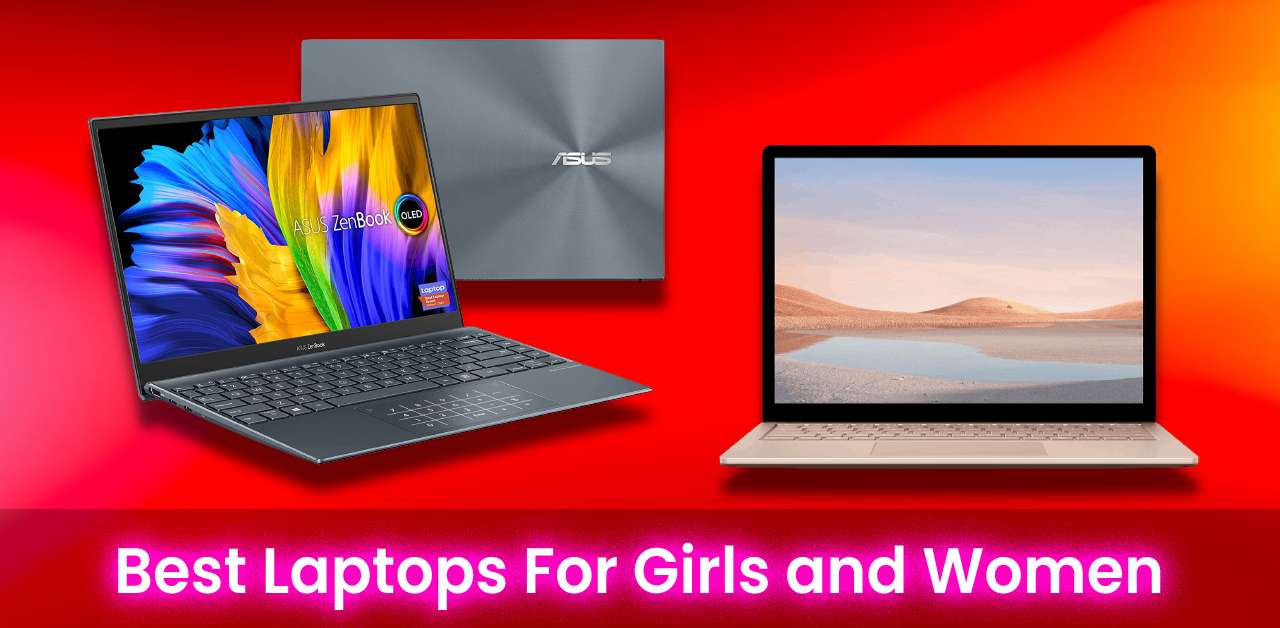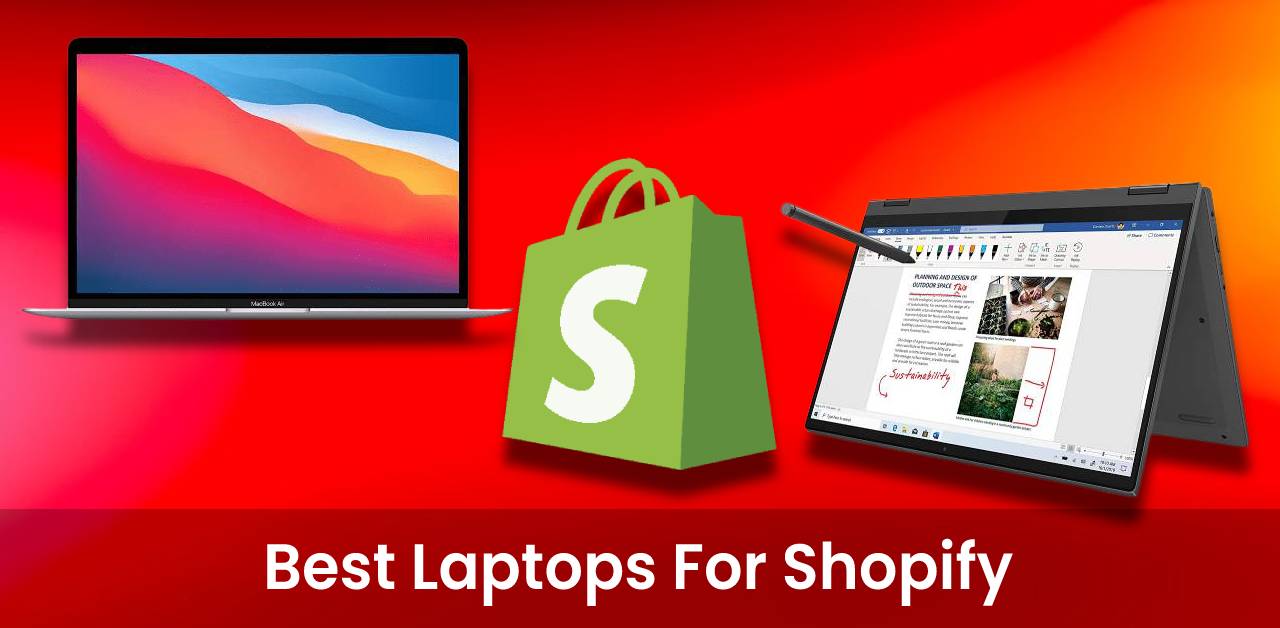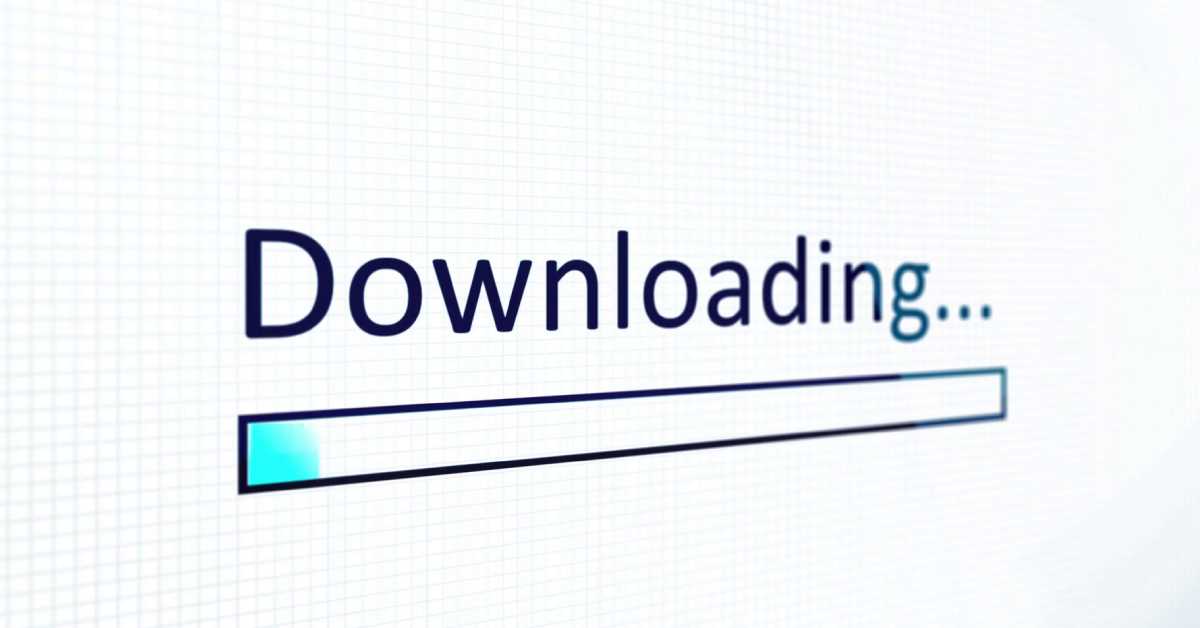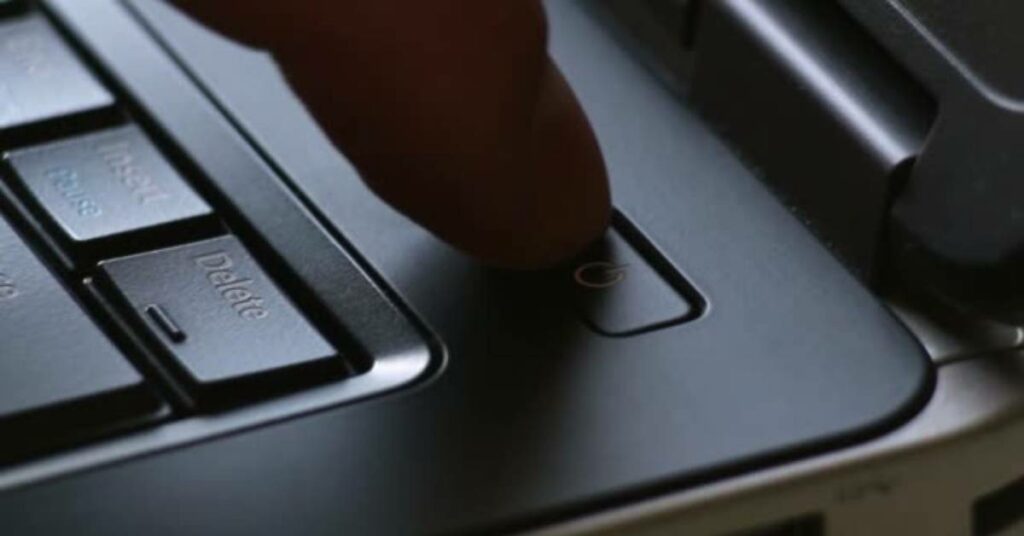
You’re doing something important when you turn on your laptop. You’re excited, and you’re ready to work. But when you try to on your laptop. It’s off. It won’t come on. And, as you can imagine, this has the potential to derail your entire day. This happens to the best of us—but there are some easy ways to make sure your laptop is back on track.
We’ll tell you the top 7 reasons your Laptop might not be waking up, plus solutions for each. Keep on reading.
7 Reasons why is my Laptop not coming on and their solutions:
Check your power source.
The most common reason a laptop won’t turn on is that it’s not plugged in. This seems obvious, but you’d be surprised how often people forget to do this. Make sure your Laptop is plugged into an outlet and that the cord is firmly attached to both the computer and the outlet.
If your laptop is plugged in and still having trouble, try using a different outlet. If that doesn’t work, check to see if the cord or outlet is damaged. Once you’ve ruled out these possibilities, move on to the next item on our list.
Check your battery
If your laptop is plugged in but won’t turn on, the next thing to check is the battery. In some cases, a laptop won’t power on because the battery is dead. If this is the case, you should be able to see or hear signs of this—like a flashing light or beeping sound.
You must try removing and then reinserting the battery. If that doesn’t work, try plugging in your laptop without the battery to see if it will turn on. If it does, that means the issue is with the battery, and you’ll need to get a new one.
Software update corrupted the computer.
This can happen when installing a new program or updating an existing one. The new software might not be compatible with your computer’s hardware, which can cause all sorts of problems—including preventing your computer from turning on.
So the best possible solution is to revert to an older version of the software or uninstalling the program altogether. If you’re not sure how to do this, you can search for instructions online or contact the software’s support team.
Old driver or firmware.
Outdated drivers and firmware can also cause your computer not to turn on. Drivers allow your computer to communicate with its hardware, and firmware is the software that runs on that hardware. If either of these is out of date, it can cause problems.
So to avoid this problem, keep updating your drivers and firmware. You can usually do this through your computer’s settings or the manufacturer’s website. If you’re not sure how to do this, you can search for instructions online or contact the manufacturer for help.
Computer virus.
A virus is a type of malware that can infect your computer and cause problems, including preventing it from turning on. This is one of the more severe reasons your Laptop might not be turning on, so it’s important to rule it out as soon as possible.
If you think your computer has a virus, the best thing to do is run a virus scan.This utility will scan your computer for any malware and remove it if needed. You can usually do this through your computer’s security settings or a third-party antivirus program.
Overheating.
If your laptop gets too hot it will shut itself off to prevent any further damage. This can happen if you’re using your Laptop in a hot environment or if it’s been running for a long time without a break.
If this continues to happen, try letting your laptop cool down for a few minutes before turning it back on. You can also try cleaning the vents to ensure they’re not blocked.
Physical damage.
If your Laptop has been dropped or otherwise physically damaged, it might not turn on. This is one of the more severe reasons your Laptop might not be working, and unfortunately, it’s not always easy to fix.
If your Laptop has been damaged, the best thing to do is take it to a professional for repair. They’ll be able to diagnose the problem and, in some cases, fix it.
Frequently Asked Questions
How can I tell if my Laptop is overheating?
If your Laptop is overheating, you’ll usually be able to feel it. The bottom or sides of the computer will feel hot to the touch. You might also see a warning message on your screen.
How can I clean my Laptop’s vents?
You can clean your Laptop’s vents with a can of compressed air. Just aim the wand at the vents and let it loose on them. You can also use a vacuum cleaner with a brush attachment to clean the vents.
How often should I update my drivers and firmware?
It’s a good idea to update your drivers and firmware regularly, especially if you’re having problems with your computer. You can usually do this through your computer’s settings or the manufacturer’s website.
Is there anything I can do if my computer won’t turn on?
If your computer won’t turn on, the best thing to do is troubleshoot the problem. Try restarting your computer, unplugging it for a few minutes, and cleaning the vents. If that doesn’t work, you can try resetting your BIOS or running a virus scan.
For more articles, Visit here.