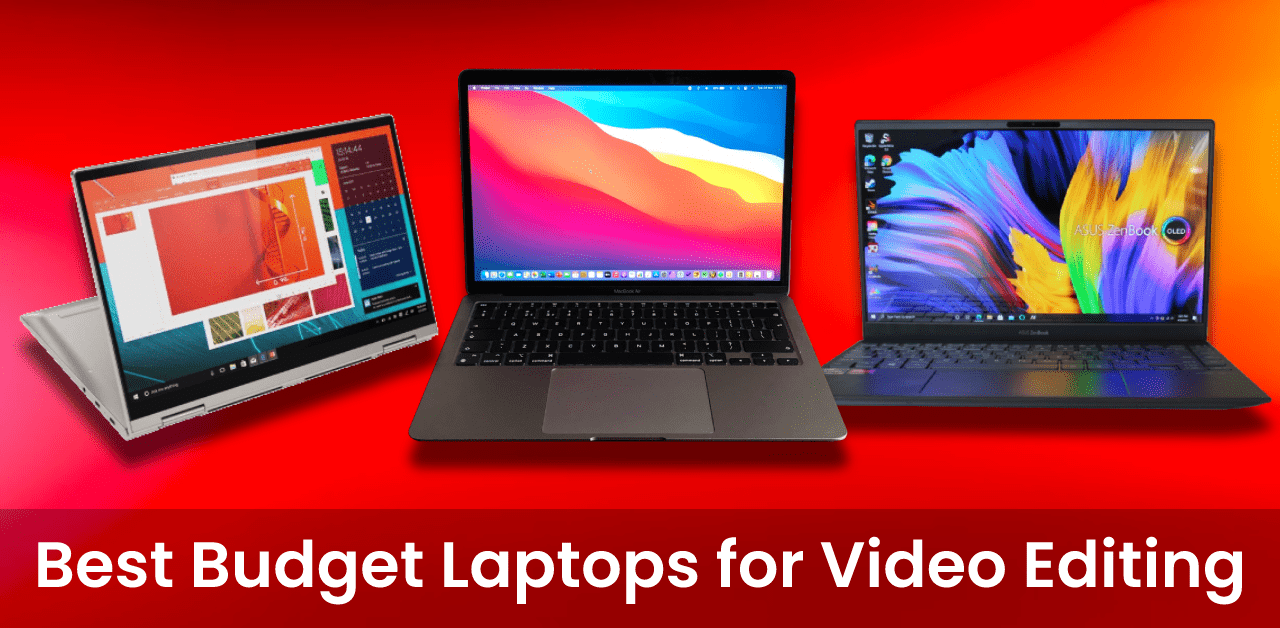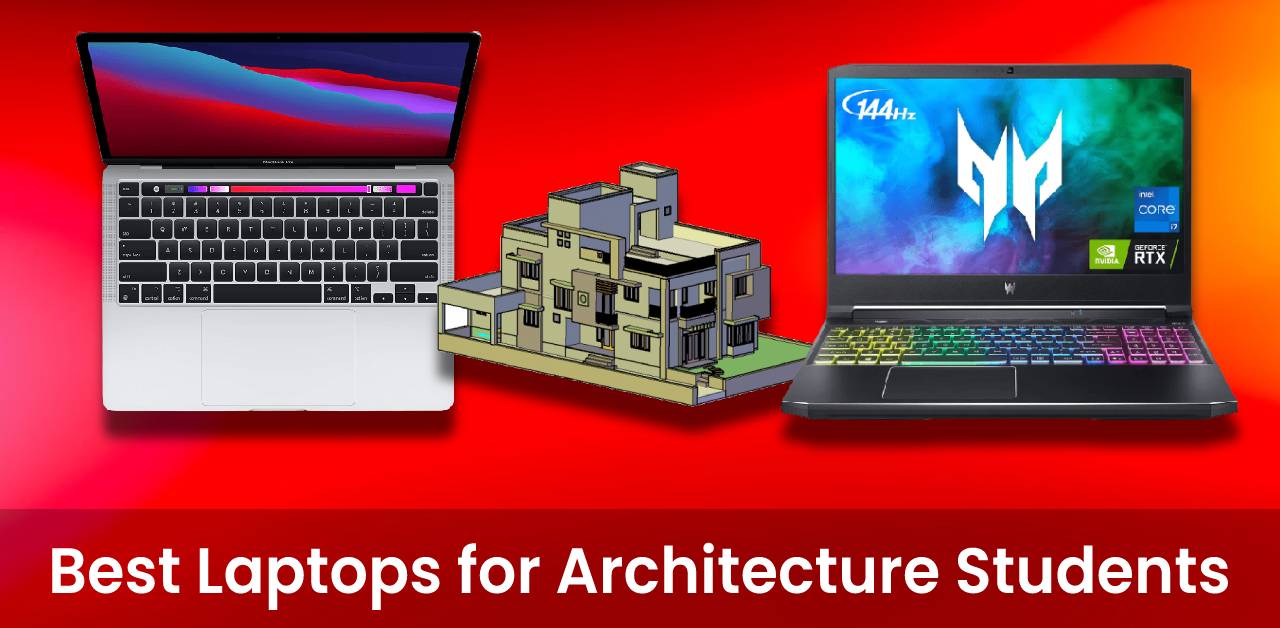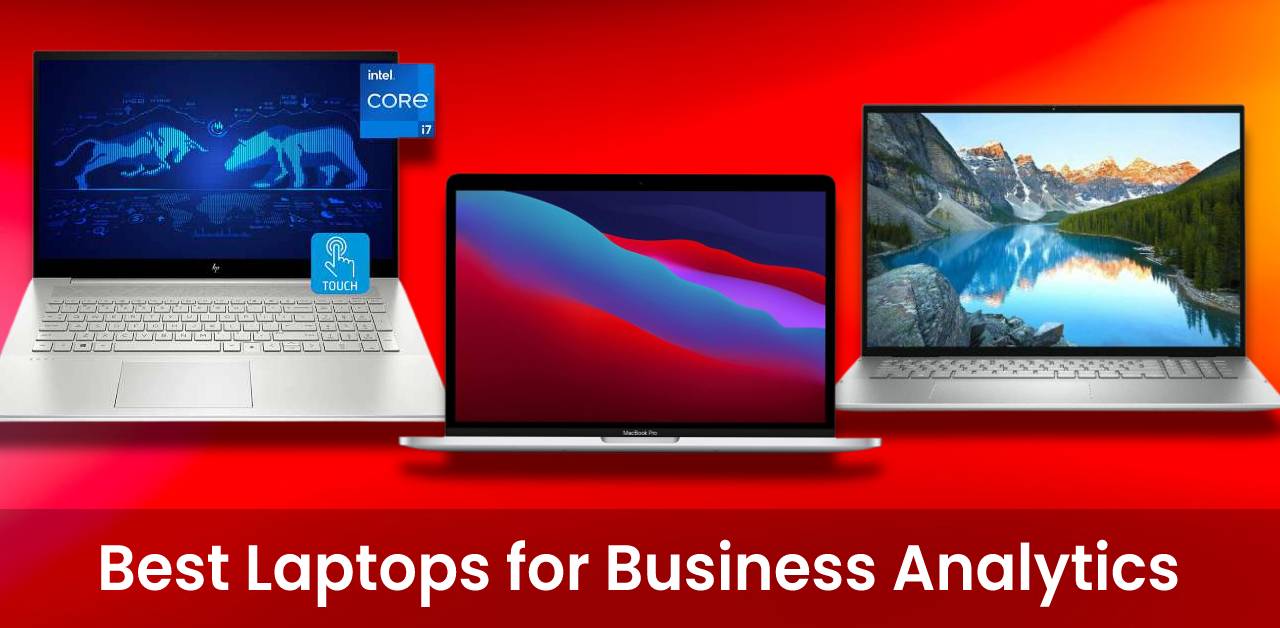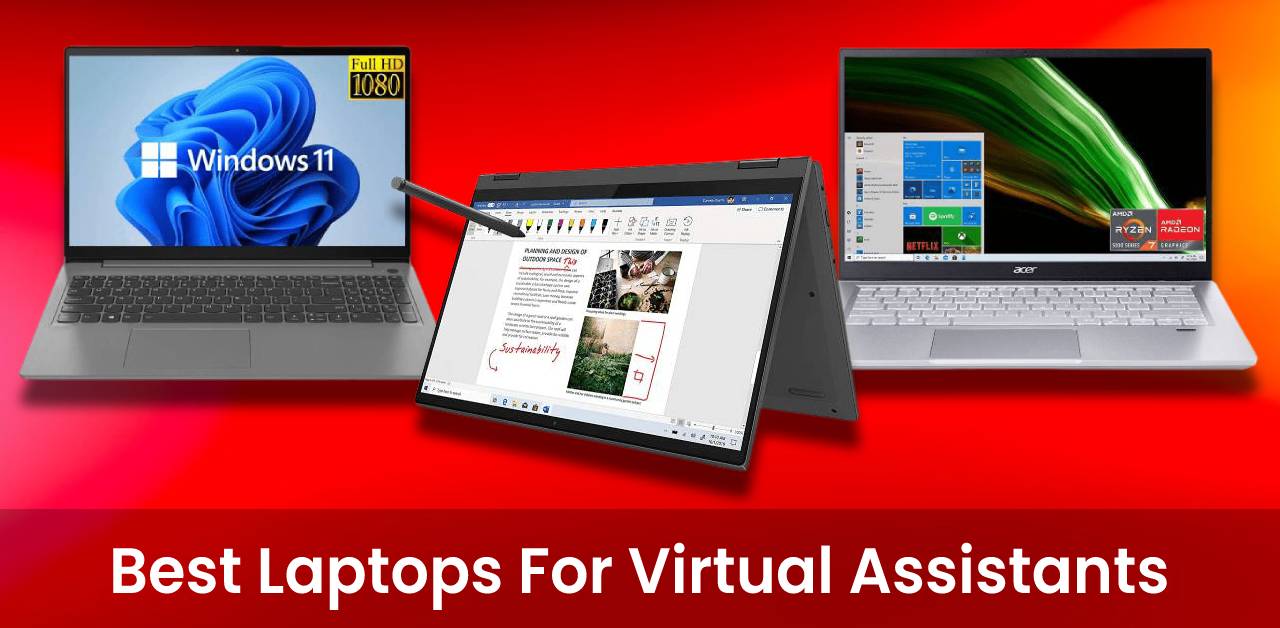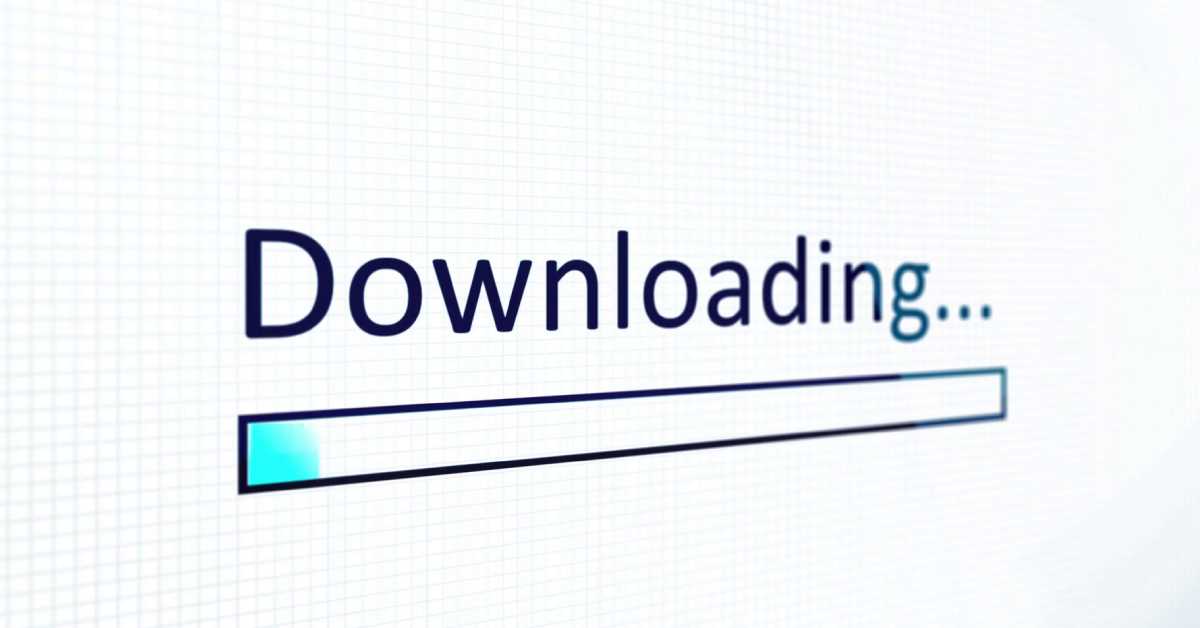Is my Laptop HDMI input or output? If you don’t know the answer to this question, you’re not alone! A lot of people don’t know the difference and wonder why their laptop isn’t detecting an external display.
In this article, we’ll explain what the HDMI port on your laptop is for and how to use it. We’ll also show you how to determine whether your laptop’s HDMI port is an input or output. Let’s get started!

What is an HDMI port?
HDMI is short for High Definition Multimedia Interface. HDMI is a digital interface that allows you to connect your computer or other devices to a display. HDMI ports are found on much newer TVs, monitors, and laptops.
HDMI ports can transmit both audio and video signals. This makes them ideal for connecting devices like Blu-ray players, game consoles, and streaming devices to your TV. HDMI cables are typically sold in lengths of 1-3 feet, but longer cables are also available.
When shopping for an HDMI cable, you’ll want to make sure that it is compatible with the devices you’re trying to connect. For example, if you’re connecting a device with a 4K HDMI output to a TV with a 1080p HDMI input, the device will only be able to display video at 1080p.
What is the difference between HDMI input and output?
HDMI input is used to connect an external device, such as a Blu-ray player, satellite receiver, or gaming console, to the laptop or TV.
HDMI output is used to connect the laptop or TV to an external display, such as a projector or monitor.
Is my laptop HDMI input or output?
If you’re not sure whether your laptop is HDMI input or output, there are a few ways to find out. First, check the ports on your laptop. If you see an HDMI port, it’s likely that your laptop is HDMI output. If you don’t see an HDMI port, but you see other video ports like DVI, VGA, or DisplayPort, your laptop is a most likely HDMI input.
Another way to determine whether your laptop is HDMI input or output is to check the documentation that came with your laptop. The documentation should indicate whether your laptop has an HDMI port and what it’s used for.
HDMI VS VGA port
HDMI and VGA are two popular video connection standards. HDMI is the newer standard and offers several advantages over VGA.
HDMI supports higher resolutions and higher frame rates than VGA. It also carries audio signals, so you can connect your HDMI-equipped device to a sound system.
HDMI connections are also smaller and more convenient than VGA connections.
So, if you have a choice, HDMI is the better option. However, VGA is still a very popular standard, so you’re likely to encounter it often.
Is DisplayPort better than HDMI?
It depends on what you’re looking for. If you want the best possible picture quality, then DisplayPort is the way to go. It supports higher resolutions and refresh rates than HDMI, and it doesn’t suffer from signal degradation at longer distances.
However, if you’re just looking for a simple way to connect your computer to your laptop or TV, then HDMI is probably a better option. It’s more widely compatible, and it’s usually cheaper.
Can the USB port be converted to HDMI?
Yes, it is possible to convert a USB port to HDMI. There are a few different ways to do this, and the specific method you’ll need to use will depend on the devices you’re using and the types of ports they have available.
One way to convert a USB port to HDMI is to use an adapter cable. These cables typically have a USB male connector on one end and an HDMI female connector on the other.
To use this type of cable, you’ll need to connect the cable to the USB port on your device and then connect the HDMI end of the cable to the HDMI input on your TV or monitor.
Another way to convert a USB port to HDMI is to use a special HDMI capture card. These cards are designed to be installed inside a computer, and they have a USB port that you can connect to your device.
To use this type of card, you’ll need to install the drivers for the card on your computer and then connect the card to your USB port. Once the card is installed, you’ll be able to connect your HDMI device to the card and then view the video on your computer screen.
If you’re looking for a more permanent solution, you can also install a dedicated USB-to-HDMI converter box. These boxes typically have an HDMI output and a USB input, and they can be used with any device that has a USB port.
To use this type of converter, you’ll need to connect the HDMI output of the box to your TV or monitor and then connect the USB input of the box to your device.
No matter which method you use, converting a USB port to HDMI is a relatively simple process. Just be sure to choose the right method for your needs, and you’ll be up and running in no time.
Can DisplayPort be converted to HDMI?
Yes, DisplayPort can be converted to HDMI using an adapter. DisplayPort is a digital display interface developed by the Video Electronics Standards Association (VESA).
HDMI is a proprietary audio/video interface for transmitting uncompressed video data and compressed or uncompressed digital audio data from an HDMI-compliant source device, such as a display controller, to a compatible computer monitor video projector, digital television, or digital audio device.
An adapter is required because DisplayPort uses a different connector than HDMI. The DisplayPort connector is shaped like a rectangle with one corner cut off, while the HDMI connector is oblong and has several pins on one side.
Do HDMI Splitters really work?
Yes, they work. HDMI splitters are devices that allow you to connect multiple HDMI-compatible devices to a single HDMI port. This can be useful if you have multiple devices that you want to connect to a TV or other display but only have one HDMI port available.
HDMI splitters come in a variety of shapes and sizes, but they all serve the same basic purpose. Most HDMI splitters have multiple HDMI ports on one side and a single HDMI port on the other, which allows you to connect multiple devices to a single display.
Some HDMI splitters also come with built-in amplifiers, which can boost the signal and allow for longer distances between the splitter and the connected devices.
If you have multiple HDMI-compatible devices that you want to connect to a single display, an HDMI splitter can be a convenient way to do so. Just be sure to check the specifications of the splitter to make sure it is compatible with the devices you want to connect.
For more articles, Visit here.
We hope that this article helped. Thank you for reading!