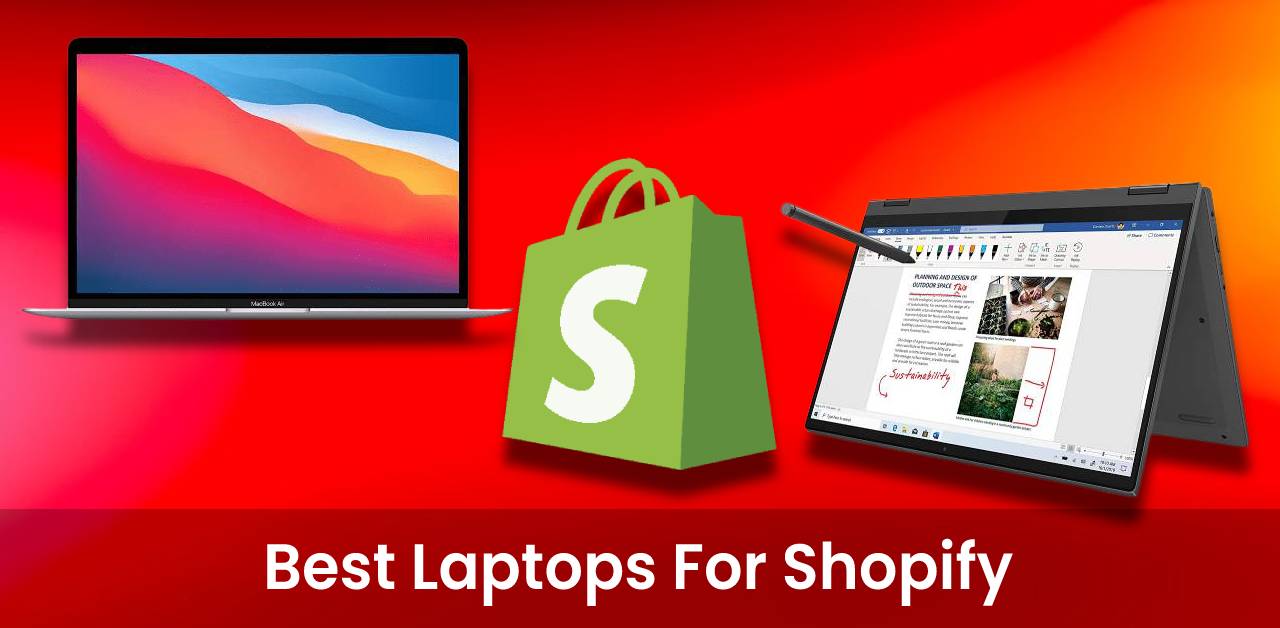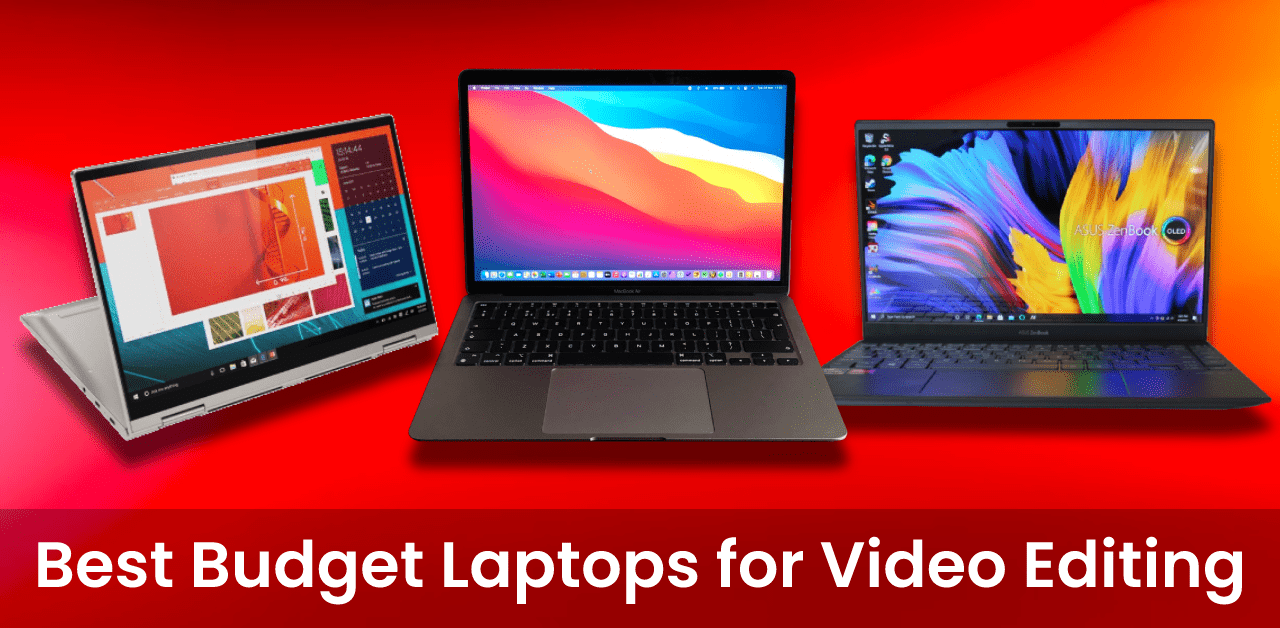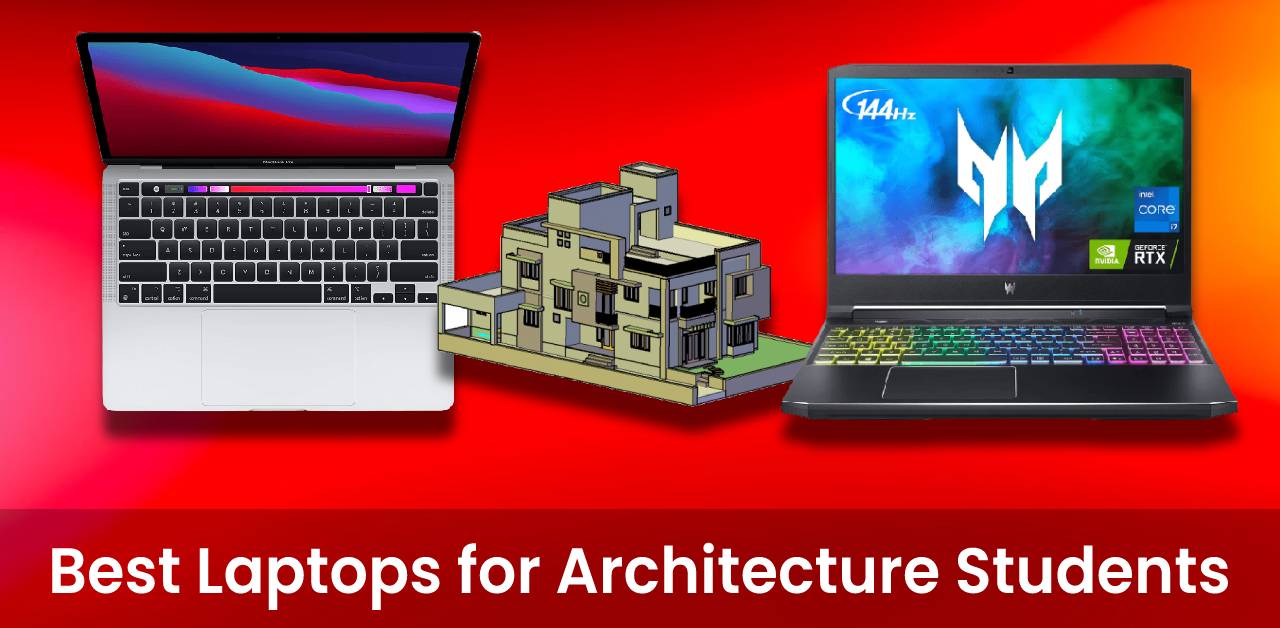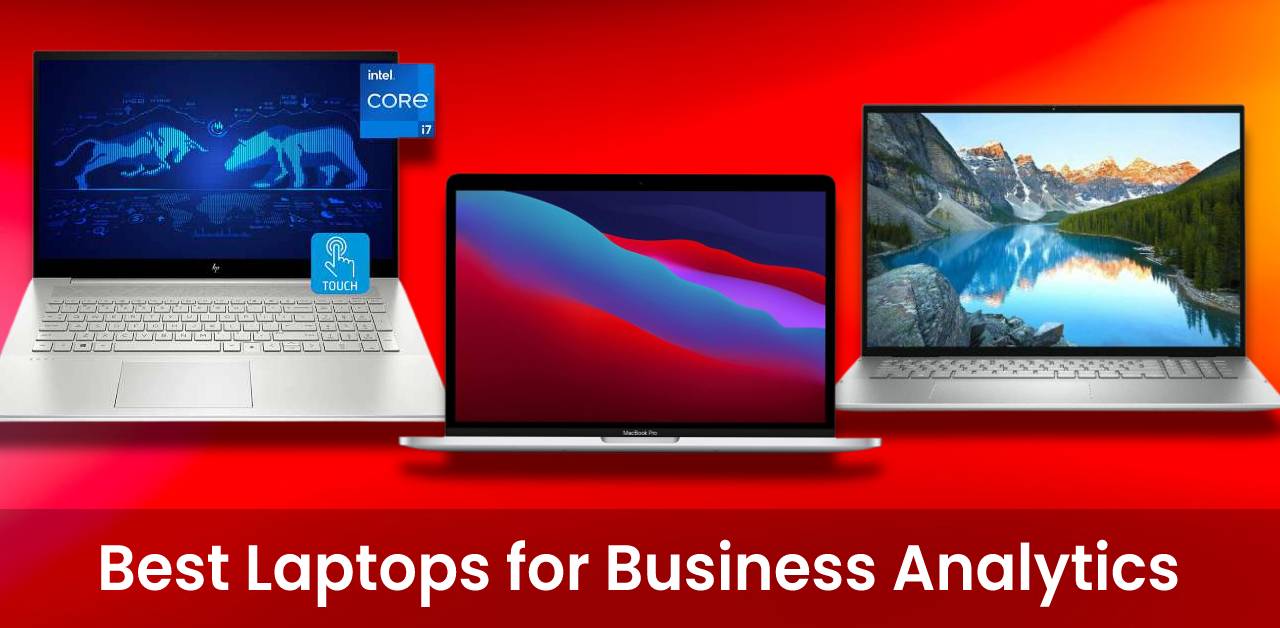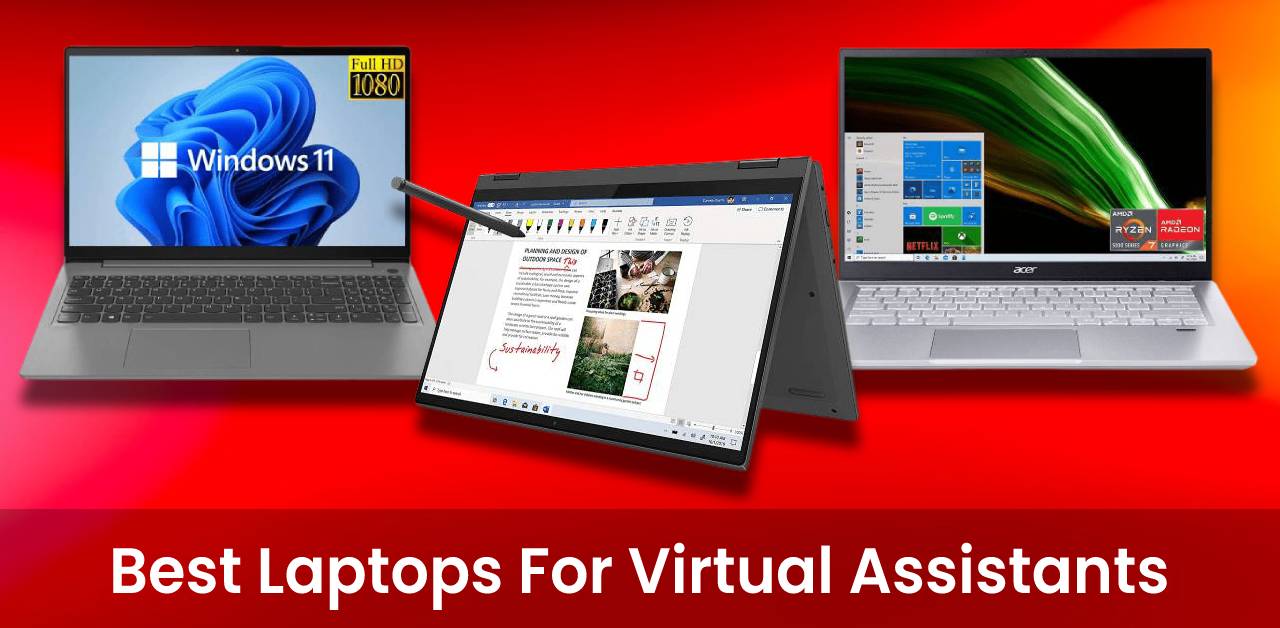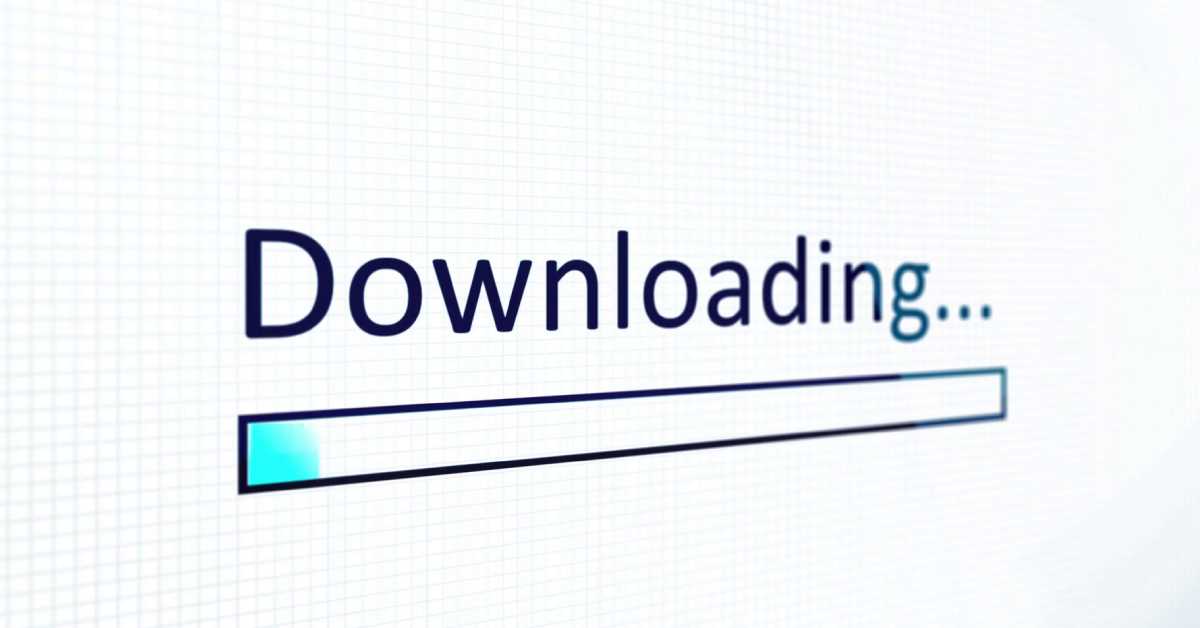Laptops are incredibly useful devices that have become staples in many people’s everyday lives. What you might not know, however, is how long does it take to charge a laptop. This article provides clear and concise information on the time it takes for your laptop to get charged – and what to do if you don’t want to wait!

What is the average charge time for a laptop?
The average charge time for a laptop is about two to three hours. However, this can vary depending on the make and model of the laptop as well as the type of charger being used. Some newer laptops may charge faster, while others may take longer to reach a full charge. If you’re using a generic charger, it may take longer to charge your laptop than if you were using the manufacturer’s recommended charger.
What are the different types of chargers and battery packs?
There are many different types of chargers and battery packs available on the market. The most common type of charger is the AC adapter. This type of charger plugs into the wall and provides power to the laptop through an AC outlet.
Another common type of charger is the DC adapter. This type of charger plugs into the cigarette lighter socket in a car and provides power to the laptop through a DC power source. There are also battery packs available that can be used to charge a laptop. These battery packs typically have a USB port that can be used to connect to a laptop and provide power to it.
How to maximize the lifespan of your laptop battery
It’s no secret that laptop batteries don’t last forever. In fact, most only have a lifespan of about 3-5 years before they need to be replaced. But there are some things you can do to help maximize the lifespan of your battery and keep it working as long as possible. Here are a few tips:
1. Avoid excessive heat. Laptops generate a lot of heat when they’re running, and this can shorten the life of the battery. So try to use your laptop in a cool, well-ventilated area whenever possible.
2. Don’t fully discharge the battery. It’s best to keep the battery above 20% or so to help prolong its life.
3. Calibrate your battery regularly. This helps the computer get a more accurate reading of how much charge is left in the battery, which can help prevent it from being overcharged or discharged too much.
4. Use power-saving features when possible. Things like dimming the screen or disabling unnecessary features can help save power and extend the life of your battery.
By following these simple tips, you can help ensure that your laptop battery lasts for as long as possible.
How to replace a laptop battery or add a new one
If your laptop is starting to show signs of age, one of the best ways to give it new life is to replace the battery. This can be a difficult task, but with a little patience and the right tools, it’s definitely doable. Here’s a quick guide on how to replace a laptop battery or add a new one.
First, you’ll need to purchase the correct battery for your laptop. Make sure to get the right size and voltage; otherwise, it won’t fit or work properly. Once you have the new battery, unplug your laptop and remove the old battery. Depending on your laptop, this may involve removing some screws.
With the old battery out of the way, it’s time to install the new one. Again, make sure everything is lined up correctly before you screw it in or snap it into place. Once the new battery is installed, reassemble your laptop and plug it in to charge.
That’s all there is to it! With a fresh new battery, your laptop should have plenty of juice to last through even the longest work days.
Final Words
Overall, how long it takes to charge a laptop depends on the type of charger you are using and the capacity of your battery. If you are using a standard charger, it will take longer to charge your laptop than if you are using a quick charger.
Additionally, if your battery is low, it will also take longer to charge. However, there are ways to speed up the charging process, such as by keeping your laptop plugged in while you use it or by turning off any unnecessary features.